How To Open Messenger in Browser? During the digital age, instant messaging has become an integral part of our lives. Messengers such as Facebook Messenger have revolutionized the way we communicate with family, friends, and coworkers.
As well as using Messenger on mobile devices, using it through a web browser offers convenience and flexibility, allowing users to stay connected without having to download an app separately. # Open Messenger in Browser
You can open Messenger in your web browser in no time by following these steps. You can use this tutorial whether you’re working on a computer, a device that has limited storage, or simply prefer web-based messaging.
What is Messenger?
In addition to texting, voice and video calls, and sharing photos and videos, Facebook Messenger also allows users to participate in group conversations and send text messages.
The Messenger app was originally designed for mobile devices, but has evolved into a versatile platform that is accessible via any browser.
The platform allows you to stay in touch with friends, family, and colleagues, no matter where they are located.
With its numerous features, it enhances communication, such as responding to messages, sending voice recordings, and sharing documents.
Among the creative ways that Messenger users can express themselves are stickers, emojis, and GIFs.
How to open messenger on chrome browser?
Messenger for the web requires a web browser on your PC. Chrome, Firefox, Edge, Opera, and Brave are some of the most commonly used browsers.
For the purpose of this guide, the steps for using Messenger on Chrome will be described using the Google Chrome browser, but most of the steps remain the same for any browser. # Open Messenger in Browser
To open Messenger on Chrome Using the Chrome browser, click the tabs below to open Messenger and follow the instructions.
- You can launch Google Chrome by going to the web browser’s homepage.
- You can search the site by clicking the search box or navigation bar at the top of the page.
- Go to Messenger’s login page by typing www.messenger.com into your browser.
- Please enter your Facebook credentials as well as your email address or phone number.
Your Messenger interface will appear once you log in. Click the new message icon to view your existing conversations or start a new one.
To use other Messenger features, including voice and video calls, click on the phone icon or camera icon in the upper right corner of the user you wish to contact. # Open Messenger in Browser
How to open messenger in browser on iphone?
If you want to use Messenger on an iPhone with a browser, follow these steps:
- By unlocking your iPhone, you can begin your digital journey!
- The web browser built into your iPhone can be found on the home screen.
- You can access Messenger by tapping the address bar at the top of the screen, typing www.messenger.com, and tapping “Go”.
- Tap ‘Log In’ and enter your Facebook credentials, then enter either your email or phone number.
Using the browser will make using Messenger much easier now that you’ve installed it on your iPhone. Enjoy! # Open Messenger in Browser
Can I use Messenger without Facebook account?
In order to use Messenger, you need to be a Facebook member or to have had a Facebook account at some point in the past.
If you deactivate your Facebook account without reactivating it, you can create a Messenger account by signing in with the credentials of your deactivated account.
What you need to do to use Messenger without an account on Facebook is as follows:
- Download Facebook Messenger to your smartphone if you have one.
- Sign up by selecting “Not on Facebook?”.
- First and last names must be entered, as well as your telephone number.
After setting up Messenger, you can delete your existing Facebook account or create a new one if you don’t have one yet. In Messenger, click ‘Create New Account’. It may prompt you to sign into Facebook using your Facebook.com account information.
Click ‘Continue’. You’ll be prompted to create a new Facebook account. Click on the ‘Next’ button on each tab until you reach the last tab and select ‘Sign Up’. Your account verification code will be sent to you via email or text.
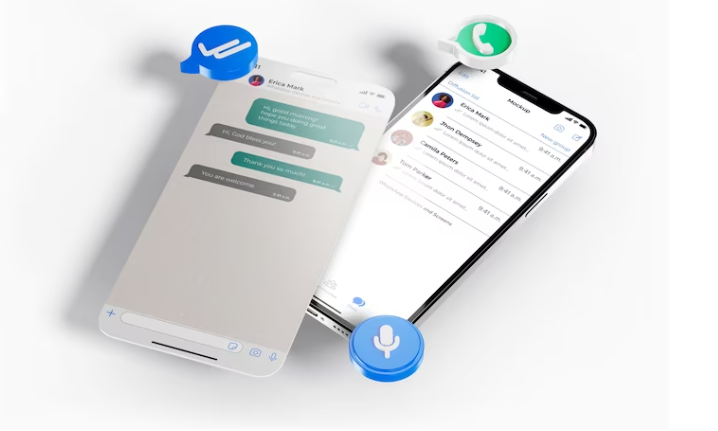
You can also create an account on Messenger with your Facebook account, which you can use right away. Your Facebook account can also be deactivated and you can use Messenger as if it were still active. Delete your Facebook account—deactivate it.
Messenger can only be used with a deactivated Facebook account, and deleting your account will erase all of your messages.
Open messenger in browser
Here’s how you can get started with Messenger in your browser:
- A variety of popular web browser options are available, including Chrome, Firefox, Microsoft Edge, Opera, and Brave.
- If you are using a browser, type http://www.messenger.com in the navigation bar to access Messenger.
- Click “Continue” after entering your Messenger credentials (your email address or phone number).
- You will be able to view all your chats once you have successfully logged into your account.
You can access it from any device, including a computer, tablet, or smartphone. The web version of Messenger has most of the features of the mobile app.
The web version allows you to send images, files, gifs, stickers, video calls, and chat with friends. In order to use Messenger for the web, you do not need to be logged in. # Open Messenger in Browser
A Messenger feature such as video and voice calls can be used by clicking the phone or camera icon at the top right corner of the conversation window and selecting the Messenger user you wish to call.
Messenger login in chrome
The following steps will guide you through the process of logging into Messenger on a computer using Google Chrome:
Using Facebook Website:
- Google Chrome should be open on your computer.
- In the address bar, type “www.facebook.com” to access Facebook’s website.
- In order to log in to Facebook, enter your Facebook credentials (email address and password).
- At the top right corner, you’ll see Messenger (the speech bubble icon). Click on it to open Messenger.
Using Messenger Website Directly:
- In your Chrome browser, type “www.messenger.com” to open Messenger directly.
- To log in, use your Facebook credentials.
- By using the Messenger interface, you can start messaging once you are logged in.
We recommend updating your browser to the latest version to ensure compatibility with Messenger. If you encounter any problems logging in, be sure to clear your browser cache and cookies. # Messenger login in chrome
Can you use Facebook Messenger in browser?
Facebook Messenger also has a web version of its features so you can access them without installing the Facebook application or using a mobile device.
- Choose one of the following browsers: Google Chrome, Mozilla Firefox, Safari, or Microsoft Edge.
- For Facebook’s homepage, type “www.facebook.com” in the address bar.
- By clicking the “Log In” button, you will be asked for your Facebook credentials (email address or phone number).
- Facebook’s homepage features a Messenger icon that looks like a speech bubble in the top right corner.
- In the drop-down menu that appears when you click Messenger, you will be able to see all the conversations you have had recently.
- Messages, photos, videos, and more are available when you click the desired contact or conversation.
In Messenger, you can chat, send messages, and take part in conversations from a computer. If you don’t have a mobile device with you, you can use Messenger on a larger screen.
As Facebook changes its interface over time, you may see changes to Messenger in your browser over time. Logging out of Facebook and closing your browser will ensure the security of your Facebook account.
How to View Facebook Stories Anonymously?
Conclusion
When it comes to navigating the digital world, accessibility and adaptability are crucial. If you can open Messenger in your browser, you will be able to stay connected more conveniently. This straightforward process transforms your communication experience, providing flexibility and accessibility wherever you are.
By following these steps, you can access Messenger from a browser, keeping in touch with your friends and family no matter where they are or what device they use. The adoption of these technological conveniences makes it possible for us to communicate and connect seamlessly in today’s fast-paced world, resulting in enhanced relationships and interactions.
No matter if you are at work or having fun, Messenger can be used in a web browser to stay connected with loved ones.