How to Activate M-Pesa GlobalPay Virtual Visa Card? In today’s fast-paced world, accessing international services and shopping from global platforms has become a necessity. Whether you’re subscribing to Netflix, shopping on Amazon, or paying for online courses, having a reliable payment method is key.
For Kenyans, the M-Pesa GlobalPay Virtual Visa Card offers a simple and secure solution to make international payments directly from your M-Pesa account, without needing a physical card. # Activate M-Pesa GlobalPay Virtual Visa Card
This guide will walk you through the easy steps to activate your M-Pesa GlobalPay Virtual Visa Card, so you can unlock seamless global transactions with just your phone. Whether you’re using USSD or the M-Pesa App, the process is quick, efficient, and designed to help you connect with the world.
What is M-Pesa GlobalPay Virtual Visa Card?
The M-Pesa GlobalPay Virtual Visa Card is a digital card service introduced by Safaricom, allowing M-Pesa users in Kenya to make international payments online. This virtual Visa card is directly linked to your M-Pesa account and enables you to pay for services or purchase goods from global merchants that accept Visa cards, such as Netflix, Amazon, and AliExpress, without the need for a physical credit or debit card.
Key Features of M-Pesa GlobalPay Virtual Visa Card
Virtual Card:
The M-Pesa GlobalPay is not a physical card but a virtual one. When you activate it, you receive a 16-digit Visa card number, an expiry date, and a CVV (Card Verification Value), which are the key details required for making online payments. These details are sent via SMS and can be used immediately for purchases.
International Payments:
This card allows users to make payments to international merchants. It works with any online platform that accepts Visa, making it ideal for paying for subscriptions like Netflix, or buying products from global retailers like Amazon and AliExpress.
No Physical Card Needed:
Since it’s a virtual card, you don’t have to carry a physical card with you. All your payment details are stored digitally, and transactions are done through the M-Pesa platform.
Convenience for Kenyans Without Bank Cards:
The M-Pesa GlobalPay card is particularly useful for people who don’t have access to traditional banking services or credit cards but still want to engage in online shopping and subscribe to international services. By linking their M-Pesa wallet to this virtual card, they can now make payments worldwide.
Real-Time Forex Conversion:
When you make an international payment using the GlobalPay card, the transaction is automatically converted into the necessary currency. However, Safaricom applies a 3.5% forex markup on each transaction, which is calculated based on the prevailing exchange rates at the time of payment.
Safe and Secure:
With the M-Pesa GlobalPay card, your money is secure since you use M-Pesa’s PIN-protected system. Additionally, the CVV (which is required for completing most online transactions) is only valid for 30 minutes, adding an extra layer of security when making payments.
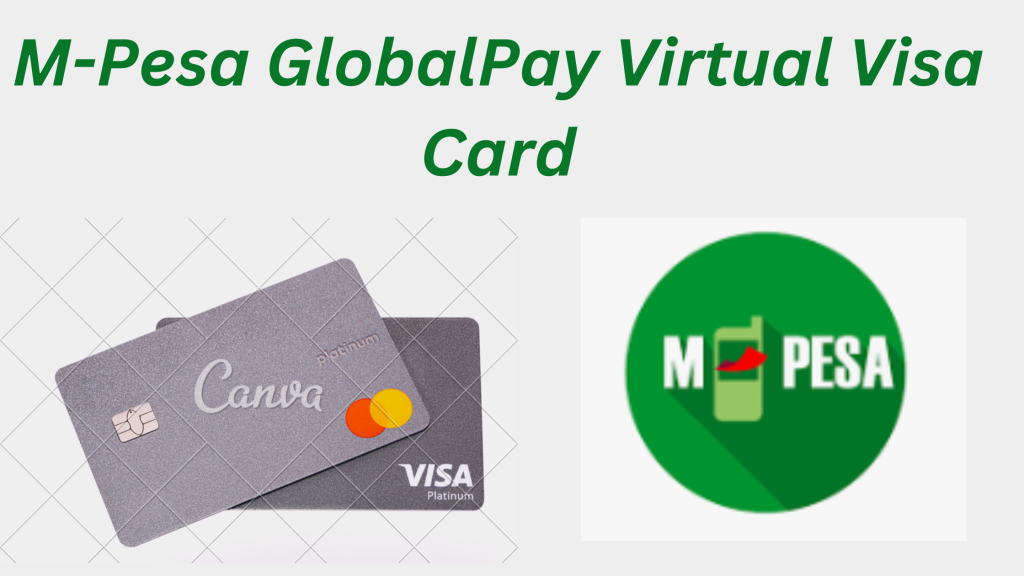
Card Limits and Usage:
The M-Pesa GlobalPay card has transaction limits in place to prevent overspending or misuse. The maximum amount you can spend in one transaction is KES 150,000, and the daily limit is KES 300,000. These limits are suitable for a wide range of purchases, from subscriptions to shopping.
How to Activate M-Pesa GlobalPay Virtual Visa Card?
To use the M-Pesa GlobalPay card, you’ll need to activate it through either the M-Pesa App or the USSD code (*334#). Once activated, you can use the card details provided to make international payments wherever Visa is accepted.
In summary, the M-Pesa GlobalPay Virtual Visa Card is a game-changer for Kenyans looking to access global marketplaces, offering a secure, easy, and accessible way to make international online payments directly from their M-Pesa wallets.
In this guide, we’ll walk you through both options and explain how to generate your card’s CVV for secure online transactions.
1. Activating M-Pesa GlobalPay via USSD (334#)
The easiest way to activate M-Pesa GlobalPay is by using the USSD code on any mobile device, even without an internet connection. Here’s how you can do it:
- Dial *334#: On your phone, open the dial pad and enter *334#, which is the universal short code for M-Pesa services.
- Select Lipa na M-Pesa (Option 6): From the menu options, scroll down to “Lipa na M-Pesa”, which is option 6.
- Select GlobalPay (Option 5): After selecting “Lipa na M-Pesa,” choose “GlobalPay” (option 5) to proceed with the virtual card registration.
- Accept Terms and Conditions: You’ll be prompted to agree to the terms and conditions of the service. Confirm to continue.
- Enter Your M-Pesa PIN: For verification and security, input your M-Pesa PIN.
- Receive Your Card Details: Once the process is complete, you will receive a flash SMS containing your 16-digit card number and the card’s expiry date (in the format mm/yy).
This flash SMS will contain all the necessary information you need to use the virtual Visa card for international online payments.
2. Activating M-Pesa GlobalPay Using the M-Pesa App
For users with smartphones, the M-Pesa App offers a more seamless and visual experience. Here’s how you can activate the GlobalPay card using the app:
- Log in to the M-Pesa App: Open the M-Pesa App and sign in using your M-Pesa credentials.
- Select the “Pay” or “Grow” Tab: On the app’s homepage, you can either tap on the “Pay” tab for quick access or select the “Grow” tab for other services.
- Choose M-Pesa GlobalPay: In the tab menu, select “M-Pesa GlobalPay” to begin the card activation process.
- Select the Application Tab: Tap on the application tab to start the registration of your virtual card.
- Choose Your Card Color: One unique feature of the M-Pesa App is that it allows you to select the color of your virtual card. This option adds a touch of personalization.
- Receive Your Card Details: After confirming your selection, you’ll receive your virtual card details, including the card number, expiry date, and CVV (Card Verification Value). These are the details you will use for international online payments.
3. Generating Your Card’s CVV via USSD (334#)
If you activated your M-Pesa GlobalPay using the USSD method, you will need to generate a CVV (the 3-digit code required for online payments). This CVV is valid for only 30 minutes, so ensure you generate it just before you intend to make a payment.
Here’s how to generate your CVV:
- Dial *334#: Open your dial pad and enter the M-Pesa USSD code.
- Select Lipa na M-Pesa: Choose option 6 again to access “Lipa na M-Pesa” services.
- Select GlobalPay: Scroll down and select GlobalPay.
- Choose “Generate CVV”: This option allows you to generate a CVV for your virtual card.
- Enter Your M-Pesa PIN: Input your M-Pesa PIN for verification.
- Receive the CVV Code: A flash SMS will appear with your 3-digit CVV number, which you can use to complete online transactions.
Remember, the CVV is only valid for 30 minutes. Therefore, ensure that you are at the final stage of your payment, such as subscribing to Netflix, before generating the CVV to avoid it expiring.

Tips for Using M-Pesa GlobalPay
Stay Secure:
Always keep your card number, expiry date, and CVV secure. Only share them on trusted international websites such as Netflix, Amazon, or AliExpress.
Keep Track of Your Spending:
M-Pesa GlobalPay charges a 3.5% transaction fee based on the current forex rate, so make sure to check your M-Pesa balance before making large international purchases.
Monitor Card Activity:
If you don’t use your GlobalPay virtual card at least once every three months, it may be deactivated due to inactivity. Make a small purchase to keep it active.
How to Deactivate M-Pesa GlobalPay and Stop Netflix Deductions
If you’ve subscribed to Netflix using M-Pesa GlobalPay and wish to stop the automatic deductions or deactivate your virtual Visa card, Safaricom offers a simple process to help you cancel these payments. # Deactivate M-Pesa GlobalPay
Here’s how you can deactivate your M-Pesa GlobalPay Virtual Visa card and stop Netflix from charging your account.
Step 1: Deactivate M-Pesa GlobalPay Virtual Visa Card
Deactivating your M-Pesa GlobalPay Virtual Visa card will prevent any further automatic payments from being processed, including Netflix subscriptions. You can do this through either the M-Pesa App or USSD:
Method 1: Via M-Pesa App
- Log in to the M-Pesa App: Open the app and sign in with your M-Pesa credentials.
- Select the “Grow” or “Pay” Tab: Navigate to the tab where GlobalPay services are located.
- Choose M-Pesa GlobalPay: Select the GlobalPay service to manage your virtual card.
- Select “Deactivate”: Tap the “Deactivate” option to cancel your virtual card.
- Confirm Deactivation: Follow the prompts to confirm the deactivation by entering your M-Pesa PIN.
Method 2: Via USSD (334#)
- Dial *334#: On your phone, open the dial pad and enter *334#.
- Select “Lipa na M-Pesa” (Option 6): Scroll to “Lipa na M-Pesa”, and then select option 6.
- Select “GlobalPay” (Option 5): Choose “Manage Card” under the GlobalPay menu.
- Choose “Deactivate”: Follow the instructions to deactivate your card.
- Enter M-Pesa PIN: You’ll be asked to enter your M-Pesa PIN to confirm the deactivation.
Step 2: Stop Netflix Automatic Deductions
To ensure Netflix stops billing you, cancel the subscription directly through Netflix. Even if you deactivate your M-Pesa GlobalPay card, it’s important to follow these steps to cancel your Netflix subscription to avoid any future issues.
Cancel Netflix Subscription on Mobile/PC
- Log in to Netflix: Open Netflix in your browser or app and log into your account.
- Go to Account Settings: Click on your profile icon, and from the dropdown menu, select “Account”.
- Cancel Membership: Scroll down to the “Membership & Billing” section and select “Cancel Membership”.
- Confirm Cancellation: Follow the prompts to confirm the cancellation. Netflix will no longer charge your M-Pesa GlobalPay card.
Step 3: Ensure No Future Payments
After deactivating M-Pesa GlobalPay and canceling your Netflix subscription, ensure that no automatic payments will be made in the future. Netflix should confirm the cancellation via email, and no more deductions will be made from your M-Pesa account.
Deactivating M-Pesa GlobalPay stops any further charges, but you must also cancel your Netflix subscription to ensure no future deductions.
You can reactivate the card at any time if you choose to subscribe to Netflix or other services again.
By following these steps, you can easily stop Netflix payments and deactivate your M-Pesa GlobalPay card when no longer needed.
Conclusion
M-Pesa GlobalPay is a reliable and user-friendly option for Kenyans looking to make international payments without the need for a physical card. Whether you’re subscribing to Netflix, shopping on Amazon, or paying for services abroad, the process is straightforward.
Activation can be done via USSD or the M-Pesa App, making it accessible to both smartphone users and those using basic mobile phones.
The next time you’re about to make an international purchase, use this guide to set up your M-Pesa GlobalPay Virtual Visa card and enjoy seamless transactions across the globe!