We have evolved into digital photo albums in the era of digital memory, capturing precious moments that we treasure. # How can I recover permanently deleted photos without backup?
However, it is a universal dilemma that many of us have faced when we accidentally deleted precious photos.
What happens when those moments are lost forever, particularly if there is no backup in place? Anyone who values their visual chronicles will become concerned about recovering permanently deleted photos without a backup.
These lost fragments of time can be retrieved by means of methods and tools that offer a glimmer of hope in the labyrinth of data retrieval.
Discover how you can reclaim those irreplaceable snapshots by exploring the mysteries of digital recovery with us. # recover permanently deleted photos without backup
Understanding the Landscape of Data Loss:
Accidentally deleting photos transcends platforms and devices. Whether you’re an iPhone user, Android pro, or use another digital storage medium, the pain of losing cherished photos is universal.
In this blog, we’ll explore the reasons behind data loss, including common pitfalls that lead to the permanent deletion of photos.
Data loss can be caused by anything from inadvertent taps to software glitches. Understanding the landscape of data loss is the first step to implementing effective recovery techniques.
Exploring Recovery Options:
Technology has provided us with a spectrum of tools and techniques to challenge the conventional notion that a file is gone forever once it is deleted.
We’ll discuss different recovery options available for different operating systems and devices in this section.
In our guide, we’ll walk you through the maze of options, highlighting the effectiveness of each method, from using built-in features to third-party applications.
The Importance of Timely Action:
Time is an important aspect of photo recovery. We will emphasize the importance of taking swift action when you discover that your photos have been permanently deleted in this blog, as the longer you wait to address the issue, the higher the risk of overwriting the deleted data.
If you act with urgency, you can significantly impact the success of the recovery process.
How can I recover permanently deleted photos without backup?
Without a backup, recovering permanently deleted photos can be challenging, but it’s not impossible. If you want to retrieve your images, try these steps:
Check Recently Deleted or Trash Folder:
>> Google Drive on Android:
Tap the hamburger menu in the top left corner and select Trash. Long press the photos you want to restore.
Tap the kebab menu (three dots) in the top right corner and select Restore.
>> Photos App:
Click on the Photos app and select the Albums tab. Scroll down to Utilities and click Select to select photos and videos.
Click Recover on the bottom right corner to recover them.
>> Google Drive Website:
Click on the Trash option on the left menu on the Google Drive website. On this page, you will find all your deleted photos.
You can perform free deleted photo recovery online by right-clicking on the photos you wish to recover and pressing Restore.
- It is common for deleted items on smartphones and computers to be moved to the “Recently Deleted” or “Trash” folder.
- If you still have deleted photos in this folder, check it out.
- The original location can usually be restored if that is the case.
Use File Recovery Software:
- Both Windows and Mac computers can be used with third-party file recovery tools.
- You can use Recuva, EaseUS Data Recovery Wizard, or Disk Drill as examples.
- Run a scan on your storage device after downloading and installing one of these tools.
Cloud Services:
If you accidentally deleted photos on your iPhone, you can recover them with iCloud. To do this, log into your iCloud account on your computer or iPhone by visiting www.icloud.com.
Click on the “Photos” icon. Select the photos you’ve deleted by mistake from “Recently Deleted.” In the upper-right corner of the screen, click “Recover” to restore them.
- Check if your photos are still stored in the cloud if you use services like Google Photos, Dropbox, or iCloud.
- You may still be able to view a photo in the cloud even after deleting it from your device.
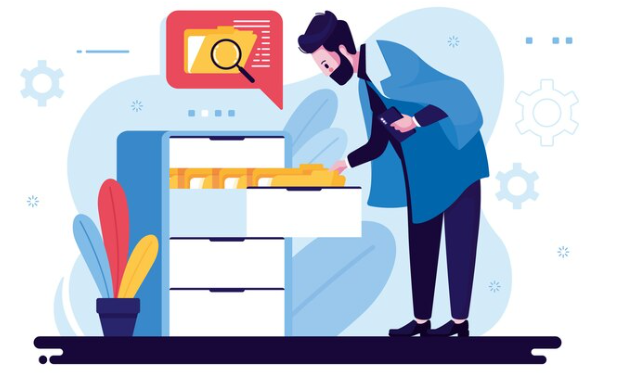
Check Device Backups:
- Check the backup archives of your device if it is set to automatically back up data.
- Restoring deleted photos from an iCloud or iTunes backup is possible on iPhones, for example. # recover permanently deleted photos without backup
Check for Synchronization:
- Check other devices and online accounts, such as Google account or Microsoft OneDrive, if you have photos synced.
- If the photos are synced to another device or in the cloud, they might still be accessible.
Contact Customer Support:
- There are some cloud services and device manufacturers that offer customer support.
- You might be able to recover deleted data if you reach out to them. They may have the necessary tools or procedures to assist you.
Professional Data Recovery Services:
- Consider professional data recovery services if none of the above methods work.
- It can be costly and may not guarantee success for these services to recover lost data.
Prevent Further Data Overwrite:
- You should stop using your device immediately so that new data does not overwrite your deleted photos.
- In most cases, overwritten data cannot be recovered.
In order to recover photos without a backup, various factors must be taken into account, such as the type of storage, the length of time since the deletion, and whether new data has overwritten the deleted files. To maximize the chances of a successful recovery, you need to act promptly and carefully.
How to Recover Permanently Deleted Photos from iPhone without Backup?
When you delete photos permanently from an iPhone without a backup, you can try a few methods to recover them. # Recover Permanently Deleted Photos from iPhone without Backup
For example, follow these steps to recover permanently deleted photos from an iPhone without a backup:
- If you want to restore photos you recently deleted, go to iCloud and log in with your username and password. Select “Photos” and then “Recently Deleted”. Select the photos you’d like to recover and hit “Recover”.
- Connect your iPhone to your computer with a USB cable and scan your device for deleted photos using a data recovery software, such as PhoneRescue, iBeesoft, or Dr.fone. Select the photos you wish to recover by clicking “To Device” or “Recover”.
If you stopped using the phone immediately after experiencing photo deletion, you have a high probability of recovering permanently deleted photos if you stopped using the phone immediately after experiencing photo deletion.
If, however, you kept using your phone after experiencing photo deletion, your chances of recovering are low because the storage space might be occupied by other data.
Here’s a step-by-step guide to recovering deleted photos. The success of these methods depends on several factors, including the amount of time that has passed since the images were deleted. # Recover Permanently Deleted Photos from iPhone without Backup
Check Recently Deleted Album:
- You can open the “Photos” app on your iPhone by clicking on it.
- You can access your albums by tapping the “Albums” button at the bottom of the screen.
- If you want to see deleted photos before they are permanently deleted, look for the “Recently Deleted” album.
- Check your album to see if your photos are still there.
- The photos can be recovered if they are selected and the “Recover” button is tapped.
Use Third-Party Apps:
- Apps such as PhotoRec, Dr.Fone, and iMobie PhoneRescue claim to recover deleted photos from the App Store.
- You can download one of these apps from the App Store.
- In order to recover deleted photos from your device, follow the app’s instructions.
Contact iCloud Support:
- It is possible that your deleted photos are still stored in iCloud if you use iCloud Photos.
- You may be able to recover your iCloud photos by contacting Apple Support or visiting an Apple Store.
Use Data Recovery Software on Computer:
- iMobie PhoneRescue, Dr.Fone, or Enigma Recovery are excellent data recovery tools you can download and install on your computer.
- The iPhone can be connected to the computer using a USB cable.
- To recover deleted photos from your iPhone, follow the instructions provided by the software.
Restore from iTunes Backup:
- A previous backup of your iPhone may be able to be restored if you have regularly backed up the device using iTunes.
- Open iTunes on your computer and connect your iPhone.
- Choose “Restore Backup” in iTunes and select your device.
- Restore your photos from a backup that dates back to before they were deleted.
In order to maximize your chances of recovering deleted photos, make sure you try as soon as possible, since new data may overwrite the space previously occupied by the deleted photos.
To avoid potential security risks, be careful when using third-party apps and ensure they are from reputable sources.
Where Are WhatsApp Images and Files Stored on PC?
Conclusion
We often entrust our devices with the responsibility of preserving our visual memories in the digital age. Accidents occur, and the loss of photos can be a heartbreaking experience.
Recovery of permanently deleted photos without a backup is a quest for redemption, challenging the conventional narrative of irretrievability.
It is important to remember that while recovery may be a challenging journey, there are tools and strategies that can be used to serve as beacons of hope along the way.
You can increase your chances of bringing back irreplaceable moments from digital oblivion if you understand the nuances of data loss, explore recovery options, and act quickly. In any case, you may be able to resurrect your lost photos sooner than you think.