How To Find Your T-Mobile PIN? Our smartphones are the keys to unlocking this interconnected world in today’s digital age, where our lives are seamlessly woven into the fabric of technology.
What if you need to access your T-Mobile account or change something critical and are unable to find your PIN (Personal Identification Number)?
Our blog will walk you through the process of finding your T-Mobile PIN if you find yourself in this position.
The ability to retrieve your PIN from T-Mobile is crucial to maintaining control over your account and ensuring your personal information’s security, whether you’ve used the network for years or are new to it.
The T-Mobile PIN can be found either by logging into the app or by contacting customer service. If you use the app, go to settings and then security settings, where you should see the PIN settings.
What is a T-Mobile PIN?
PINs, or Personal Identification Numbers, are an additional layer of security offered by T-Mobile.
The secret code consists of six to fifteen numbers that are not arranged in any particular order and adds an extra layer of security to your account.
If you call T-Mobile customer service, they might ask for your PIN to make sure they’re talking to you. This way, only authorized people are able to access your account information.
When you insert a new SIM card into your phone, you’ll also need to enter your T-Mobile PIN.
Keeping your account safe from fraud and unauthorized use is possible by preventing anyone from using a new SIM card without your permission.
How to check T-Mobile PIN Number?
Using the same app you used to create your T-Mobile PIN, you can check it online. As long as you’ve already set it up, it’s easy.
Below is a brief guide:
- Log in to the T-Mobile app and open the main menu.
- Navigate to the settings while still on the main menu.
- Click Security settings at the bottom of the page.
- The security settings will appear on the screen. Next, click on the PIN to see its value.
How to get a T-Mobile PIN Number?
Keep track of all your passwords for different accounts and services, but also remember your SIM PIN. You might need it to access some features on your phone.
Any T-Mobile phone will now come with a SIM PIN. While you can change the PIN whenever you like, the default PIN isn’t the best most of the time.
The default PIN might need to be changed to something more secure or easy to remember. Once you’ve changed it, make sure you remember the new one. # T-Mobile PIN Number
Setting up T-Mobile PIN number
In most cases, you won’t realize how important your T-Mobile Personal Identification Number is until you actually need it.
The good news is that you can change your PIN number at any time.
When you contact T-Mobile customer service for assistance with your phone, you’ll need to provide your PIN number so that they can assist you. The same is true for T-Mobile My Account. # Setting up T-Mobile PIN number
- To begin, log into the T-Mobile app and choose one of the security questions displayed.
- Following the on-screen instructions, select the Next button.
- A PIN will be generated once you have completed all the prompts.
- Once you confirm the new PIN, click the Next button, and the home page will appear soon after. You can now access your phone with the new PIN.
How To Find Your T-Mobile PIN?
T-Mobile’s app provides simple access to several account settings, including your PIN. You can find out the PIN by logging in using your login details.
You can do this by following these steps:
- Open the app’s main menu by logging in and clicking the icon in the upper-left or upper-right corner.
- On the left side of the screen, scroll down to ‘Settings.’ Tap it.
- Make sure you select ‘Security Settings’.
- Click on the ‘PIN settings’ option within the Security Settings to see your T-Mobile PIN.
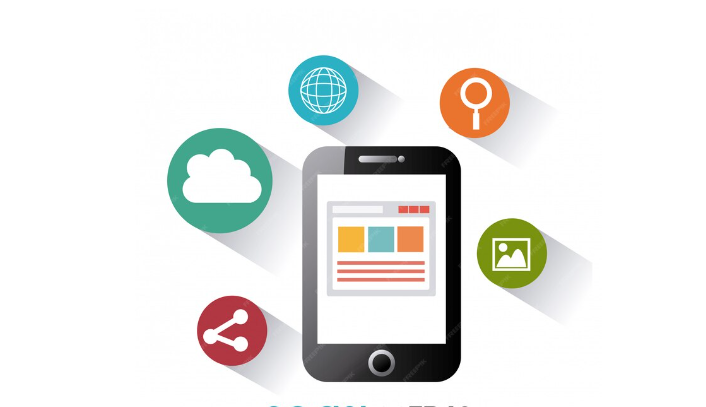
It is also possible to change your T-mobile PIN with the app.
You can change your PIN by going to ‘More’, clicking ‘Profile Settings’, selecting ‘T-Mobile ID’, entering the ‘PIN/Passcode’ section, selecting ‘Change code’, and entering it in.
Please re-enter your PIN to confirm it and select ‘Save’. You will receive a confirmation text regarding this request.
How To Retrieve Your T-Mobile PIN?
The SIM PIN that comes with your T-Mobile phone must be entered before adding a new SIM card. This PIN can be changed at any time, even though the default value is 1234.
You’ll need to keep track of your new SIM PIN number after making the switch. # Retrieve Your T-Mobile PIN
In this case, the phone will disable your SIM card and will require you to enter a PUK code to unlock it. You may obtain this code from a T-Mobile Customer Service representative.
T-Mobile customer service should be contacted when the PUK code is requested. Identify the account holder by providing his or her name, address, and last four digits of the Social Security number.
Make a note of the PUK code that was provided to you after you’ve tried all possible combinations of the phone’s PIN. End the conversation.
In order to remove T-Mobile’s SIM card, you must navigate to an interface with the SIM card. Then, you can quickly enter the PUK code. Be sure to type the new SIM PIN at least twice and then select “Done.”
Call Customer Care to Find The T-Mobile PIN
Call T-Mobile’s customer service for assistance if you can’t find your T-Mobile PIN through the app. Explain your situation to the customer service representative and tell him or her you need help regaining your T-Mobile PIN.
Your identity may be verified by answering questions such as the last four digits of your Social Security number and the account holder’s name and address.
A Personal Unblocking Key (PUK) code will be provided to you after your identity has been verified. You will then be prompted to enter a new PIN after inserting the SIM into the new phone and entering the PUK code.
When you’ve entered your new PIN, just re-enter it to confirm, then click ‘Done.’
What is the default PIN for T-Mobile SIM card?
Prior to installing a new SIM card into your T-Mobile phone, you must enter a SIM personal identification number (PIN). The SIM PIN is 1234 by default, but you can change it anytime.
Once the SIM PIN has been changed, you need to remember it. In order to retrieve your PIN, you will need to enter the correct PUK code, which you can obtain from a T-Mobile Customer Care agent.
Failure to do so will result in the phone blocking the SIM and requiring a PUK code.
T-Mobile Customer Care should be contacted when your phone asks for the PUK code (see Resources). Include your name and address, and the last four digits of your Social Security number when asking for the PUK code.
The PUK code will be provided to you by the service provider once you have forgotten the phone’s PIN and have reached the maximum number of attempts. End the call. # default PIN for T-Mobile SIM card
You must enter the PUK code in the SIM of your T-Mobile phone. Enter it when prompted. Press “Enter” when you are finished. Make sure your SIM PIN is entered twice when prompted and click “Done.”
Read About Active Equipment Installment Plan
Conclusion
If you want to be able to connect and be convenient with T-Mobile, you need to know how to find or reset your PIN.
It is possible to regain access to your account and keep your T-Mobile experience secure and smooth with the steps and guidance provided in this blog.
It’s not just a choice anymore to take control of your PIN in a world where technology is advancing rapidly and security is paramount. Follow the steps outlined in this guide and you’ll be back enjoying your T-Mobile account in no time.
Don’t let a forgotten or misplaced PIN stand in your way. A strong grasp of your T-Mobile PIN ensures a seamless and secure mobile experience, no matter what you’re doing with your billing, device upgrade, or security.