How to Fix AirPlay Not Working on LG Smart TV? In the era of seamless connectivity, AirPlay has become a staple for users looking for an easy way to share and stream content from their Apple devices to smart TVs.
If you happen to encounter problems with your LG Smart TV, such as AirPlay not working, it can be frustrating and frustrating. # AirPlay Not Working on LG
If you have found yourself in this situation, please do not worry! Here is a guide to help you troubleshoot and resolve some of the most common issues that are preventing your LG Smart TV from enjoying AirPlay. Listed below are the solutions to help you get back to enjoying AirPlay’s convenience and versatility as soon as possible.
Reasons for AirPlay Not Working on LG Smart TV
You may find that AirPlay does not work on your LG Smart TV for a variety of reasons. Identifying the specific cause of the issue can help you troubleshoot and resolve the problem in the most effective manner.
Here are a few typical reasons:
Network Issues:
- Mismatched Networks: Check to make sure your LG Smart TV and AirPlay-enabled device are both connected to the same Wi-Fi network. It will be impossible for them to communicate if they are on different networks.
- Weak Signal or Interference: When Wi-Fi signals are weak, or if other electronics operating on the same frequency are interfering with AirPlay functionality, it can cause AirPlay to stop working.
Software and Firmware Updates:
- Outdated Firmware: If the firmware on your LG Smart TV is outdated, it is possible that you will face AirPlay compatibility issues. You should check your TV’s firmware for the latest updates and install them if they are available.
- Outdated Device Software: To ensure that your AirPlay-enabled device (e.g., iPhone, iPad, Mac) has the latest operating system updates, make sure that you update the software on it. An outdated piece of software can interfere with compatibility.
AirPlay Settings on TV:
- Disabled AirPlay: Make sure that AirPlay is enabled on your LG Smart TV in order to connect it to your devices. Ensure that the AirPlay feature is enabled in the settings menu by going to the settings menu and selecting it.
- Network Restrictions: You should check the AirPlay settings on your TV to see if it is allowing connections from anywhere or whether it is restricting them to those on the same network as you.
Firewall and Security Settings:
- Firewall Blocking Connections: In the event that your LG Smart TV has a firewall or security settings, they might be blocking an incoming connection from the AirPlay device you are connecting to. If you wish to allow communication with this system, make sure these settings are adjusted.
Device Connection Issues:
- Faulty HDMI or Connection Cable: In the event that you are using a physical connection through HDMI, make sure the cable is functioning correctly and that it is not damaged. The best thing to do if the HDMI port or cable does not work is to try a different HDMI port.
How to Fix AirPlay Not Working on LG Smart TV?
The following step-by-step guide is designed to help you troubleshoot and fix the issue with AirPlay not working on your LG Smart TV if you are having issues with it: # AirPlay Not Working on LG Smart TV
Connect the devices to the same network
You should start by connecting your LG TV to the same wireless network as your Apple device if AirPlay does not work on your LG TV.
You should go to your LG TV’s Network Settings in order to verify this. It is also important that you make sure both your LG TV and Apple device are using the same Wi-Fi frequency. It can be a simple step, but it can often solve the issue.
If your LG TV and your Apple device are connected to separate networks, then you won’t be able to use AirPlay. # AirPlay Not Working on LG Smart TV
In some large areas, such as offices, you may find that there are multiple wireless networks. This can make it difficult for your devices to automatically connect to the nearest router. Therefore, it is a good idea to double check your settings.
In addition, even if the two devices are on the same network, they might use different Wi-Fi frequencies even if they are on the same network.
There are many dual-band routers available nowadays, and most of them allow you to choose between 2.4 GHz and 5 GHz frequencies. While 5 GHz will be faster, it will only cover a small area. 2.4 GHz, on the other hand, covers a larger area.
There is a possibility that AirPlay will not work if your LG TV and Apple device are not using the same Wi-Fi frequency.
In my opinion, you should choose the 2.4 GHz frequency as it is the most convenient, especially if your devices are at a considerable distance from the router. # AirPlay Not Working on LG Smart TV
The best thing you can do to make AirPlay work smoothly is to turn off the 5 GHz on your router. Then all your devices will be able to connect to one frequency, and what you think should work with AirPlay should work smoothly with them.
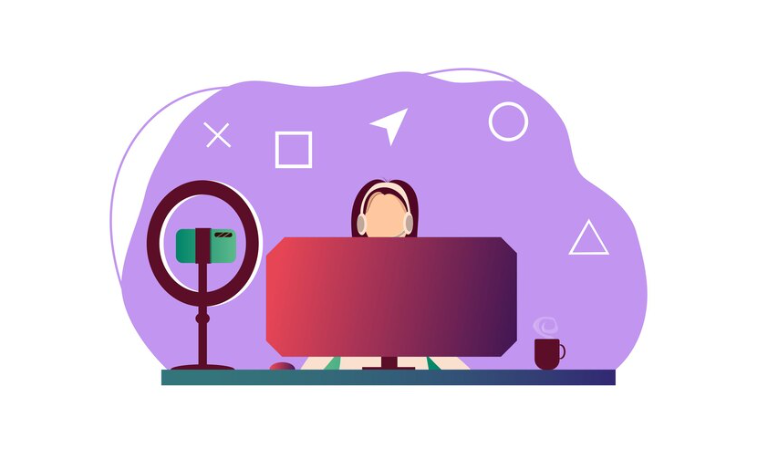
Disable Quick Start+ on LG TV
When you turn off your LG TV, it instantly goes into Standby mode, which is the same feature found on all OLED, QNED and some UHD LG TVs.
The TV does not shut down completely during this process, and the apps are hibernating in the background while the TV is powered off, allowing your TV to start up quickly the next time you turn it on.
Even though this sounds like a useful feature, there have been some reports of crashes and slowdowns that have occurred because of it.
Besides causing network problems, it can also cause problems with AirPlay connections, such as erratic performance. Using the LG TV, you can fix this problem by turning off Quick Start+, which will fix the problem.
This post contains the steps I took to fix the problem with my LG OLED TV’s AirPlay not working. # AirPlay Not Working on LG Smart TV
- On the TV, launch the Settings menu.
- Click on the General tab.
- Go to the Devices tab and click on it.
- It is best to choose TV Management.
- To turn off Quick Start+, look for it on your desktop and turn it off.
When you follow this solution and your LG TV does not appear on the AirPlay menu on your iOS device after you have followed it, then you will have to restart your TV.
There should also be no issues with LG C1 or C2 AirPlay not working if you use the above method. # AirPlay Not Working on LG Smart TV
Reset Your LG TV If Nothing Works
In order to restore the factory settings back on your LG TV, it would be best if you would do this as the last resort.
When the computer is reset, any serious software bugs will be eradicated, and corrupted file directories will be removed.
Furthermore, it will also delete your TV’s preferences, saved networks, downloaded apps, and media that have been stored on it.
Here are the steps you need to follow in order to reset your LG TV:
- Select Settings from the menu.
- All settings should be selected.
- Contact us openly.
- Reset your settings to their initial state by clicking on the button.
- OK should be selected.
Upon completion of the process, your television will automatically restart.
Update Your LG TV software
If you haven’t checked if your LG TV’s software is up-to-date, then it’s probably time that you did. # AirPlay Not Working on LG Smart TV
There are periodic software releases that LG releases to improve the overall performance of their smart TVs as well as introduce new features and squash bugs.
AirPlay may not work if your software is outdated; this could be due to the fact that it isn’t compatible.
In the case of an Apple tweak affecting AirPlay, LG may release a patch in their next software update as a way to keep everything working smoothly. In the event that such a patch is released and you have not updated your LG TV, then AirPlay might not work.
If your LG TV is connected to the internet, then these updates are usually done automatically for you. However, if you do not have an internet connection, you might need to do it manually. Here’s how to do it:
- In the Settings menu, go to All Settings > Support.
- Choose Software Update.
- Then, select the Check for Updates option, followed by Download and Install.
Upon downloading the updated version of the LG TV software, turn it off and wait for about ten seconds before turning it back on again to complete the installation process.
It is recommended that you give AirPlay another try after the update has been installed. # AirPlay Not Working on LG Smart TV
>> AirPlay Incompatible LG TV
In the case of an LG Smart TV that is incompatible with AirPlay, you will not be able to AirPlay media from your iPhone or Mac to LG TV.
To solve this issue, check whether the LG Smart TV is compatible and update the LG TV firmware if it is outdated.
> Check the LG TV Compatibility
If your LG TV is not compatible with AirPlay, you may not be able to share any media from your iOS or macOS devices on the TV unless you check whether it was released in 2018 or later.
If your LG TV is not compatible with AirPlay, you will not be able to share anything.
> Update the LG TV
It is possible that you may encounter these errors if you use the older version of the firmware. So, try updating to the latest version of the firmware on your LG TV as soon as possible.
- To open the Settings menu on your LG TV remote, tap the Settings (Gear) button.
- Go to the Settings menu and select All Settings.
- Go to General and select About This TV.
- You can turn on automatic updates by clicking the Check for Updates option.
- LG TVs will now be updated whenever there is a new update available.
Factory reset your LG TV
Ultimately, a factory reset might be the only option if AirPlay won’t work on your LG TV after all this time.
By factory resetting your TV, you restore it to the original settings it had when you first unboxed it, removing any bugs or glitches.
There are many LG TV issues that can be resolved through a factory reset, including Wi-Fi issues and app crashes.
It comes with a warning, though: a factory reset will also wipe out all personal information, remove all apps you’ve installed, and erase any settings you’ve adjusted.
It is for this reason that you shouldn’t use it unless everything else has failed – you don’t want to waste time reinstalling apps and readingjusting settings every time AirPlay won’t work.
If you want to factory reset your LG TV, follow these steps:
- On your LG TV remote, press the Smart button.
- Click the gear icon to access Settings.
- Reset to initial settings by clicking General > Reset.
When the LG TV restarts, you don’t need to unplug it. Just wait for the setup screen to appear.
How to fix Roku Tv Green Screen?
Conclusion
With the troubleshooting tips in this guide, you’re well-equipped to handle and resolve AirPlay issues on your LG Smart TV.
The solutions outlined here will help you restore AirPlay functionality, regardless of whether it’s a network issue, outdated firmware, or a simple configuration setting.
Our digital lives continue to evolve, and troubleshooting is an inevitable part of that. By following the steps in this guide, not only can you avoid future issues, but you’ll have the knowledge to handle them as well.