How to Fix DAZN Buffering? With DAZN, you can watch football, boxing, and other sports from the comfort of your home.
When you’re in the middle of a crucial match, you’re frustrated when buffering issues interrupt your stream. You’re not the only one who’s faced with buffering issues. You can usually fix buffering, but there are several reasons why it occurs.
This blog will teach you about DAZN and how to resolve buffering issues. Whether you’re a cord cutter or new to DAZN, you’ll enjoy uninterrupted sports streaming without buffering interruptions.
Next, let’s look at how to troubleshoot and enjoy uninterrupted sports streaming.
Why is DAZN not streaming?
In some cases, DAZN may not stream content as expected. To resolve the issue, follow these steps:
You should check your Internet connection:
- When the internet connection is slow or intermittent, streaming can be affected.
- Speedtest.net or Fast.com can be used to determine whether your internet speed meets DAZN’s minimum requirements.
Compatibility with devices and apps:
- Stream DAZN using a compatible device (smartphone, tablet, computer, smart TV, streaming device, etc.).
- Install the latest version of the DAZN app on your device.
Subscription status and account status:
- You may have expired your DAZN subscription if it is not active and paid up-to-date.
- The correct credentials should be entered into your DAZN account.
Region and Location:
- The availability of DAZN varies by region, and some content is only available in certain countries. Make sure you are in a region where DAZN is available.
App or Browser Issues:
- On a mobile device, you might be able to solve the problem by uninstalling and reinstalling the DAZN app.
- Clearing your web browser’s cache and cookies or using a different browser may be helpful.
Device Performance:
- It is possible that some older or underpowered devices may not be capable of streaming content smoothly. If your device is outdated, you may wish to consider replacing it with one that can do so.
VPN or Proxy Usage:
- DAZN streaming issues can sometimes be caused by VPNs and proxies. You may want to disable them to test if the issue is resolved.
Server or Platform Issues:
- It is possible for streaming services like DAZN to experience technical difficulties in rare cases. You can check DAZN’s status page or official social media channels for updates.
Contact DAZN Support:
- When you have completed the above steps, you should contact DAZN’s customer support for specific assistance and troubleshooting.
The streaming issue may also be caused by high levels of network congestion during peak usage hours. In these cases, patience is needed, since these issues usually resolve themselves as network traffic decreases.
How To Turn HDR Off Halo Infinite?
How to Fix DAZN Buffering?
Often, you can fix buffering issues with DAZN with a few adjustments. Here’s how:
1. Check Your Internet Connection:
In addition to slow or unstable internet connections, there are many other reasons why buffering occurs. To ensure a stable connection, follow these steps:
- You can connect your streaming device to your router more quickly and reliably with an Ethernet cable.
- Check your internet speed with a speed test (like Speedtest.net or Fast.com). DAZN recommends 3.5 Mbps for standard definition streaming and 6.0 Mbps for high definition.
- Streaming quality can be improved by reducing network load: Don’t let other devices on your network consume too much bandwidth.
2. Close Background Applications:
If your device is consuming bandwidth and buffering due to background applications or downloads, you should stop them.
3. Use Supported Devices:
To stream DAZN, you must use a compatible streaming device or smart TV. For a list of supported devices, visit DAZN’s official website.
4. Update Your App and Device:
If you are using a streaming device or smart TV that does not have the latest firmware updates, you might experience performance problems. Make sure you have the latest version of the DAZN app and you have the latest firmware updates on your streaming device.
5. Adjust Quality Settings:
In order to reduce buffering issues, you can lower the video quality. Here’s how to do it:
- The DAZN app includes a “Settings” or “Account” section.
- Your internet connection won’t buffer if you lower the quality of the video or streaming.
6. Use a VPN (if necessary):
If you are streaming from a region where DAZN is not available, your VPN may be slowing down your connection. You can temporarily disable your VPN to see if it improves your streaming experience.
7. Restart Your Router:
If you are experiencing frequent buffering, reconnect your router after unplugging it for a minute. This may help refresh your internet connection.
8. Contact DAZN Support:
If you have not been able to resolve the buffering issue after trying all of the above steps, please contact DAZN’s customer support.
How can I improve my DAZN quality?
DAZN’s buffering problems can occur intermittently, but these problems can also be caused by server congestion on DAZN’s end.
As network traffic decreases, these problems will disappear. How can I improve my DAZN experience?
Step 1: Try Another Event
- Get the DAZN app for your device and open it.
- The available sporting events can be selected by browsing through them.
- Watch the event of your choice by selecting it and starting the streaming process.
- It is important to closely monitor streaming quality, including video and audio.
Step 2: Confirm That Other Streaming Apps Are Working
- The home screen of your device will appear after you exit the DAZN app.
- Open streaming apps other than Netflix, YouTube, or Amazon Prime Video if you’re used to those.
- You can begin streaming content by selecting those apps.
- Smoothly play the content without interruptions.
Step 3: Restart Your App
- The DAZN app’s main menu can be found while you’re in it.
- The app can be exited or signed out by finding the appropriate option.
- By selecting this option, you will completely exit the app.
- There should be a reopening of DAZN.
- When you have selected your desired event, you can start streaming again.
Step 4: Confirm Your Internet Connection Is Available on Your Device
- Upon exiting DAZN, return to your device’s home screen.
- Using a web browser or other internet-based app is now possible on your device.
- Visit a website or access any content requiring an internet connection.
- Connect your device to the internet and ensure it has a stable internet connection.
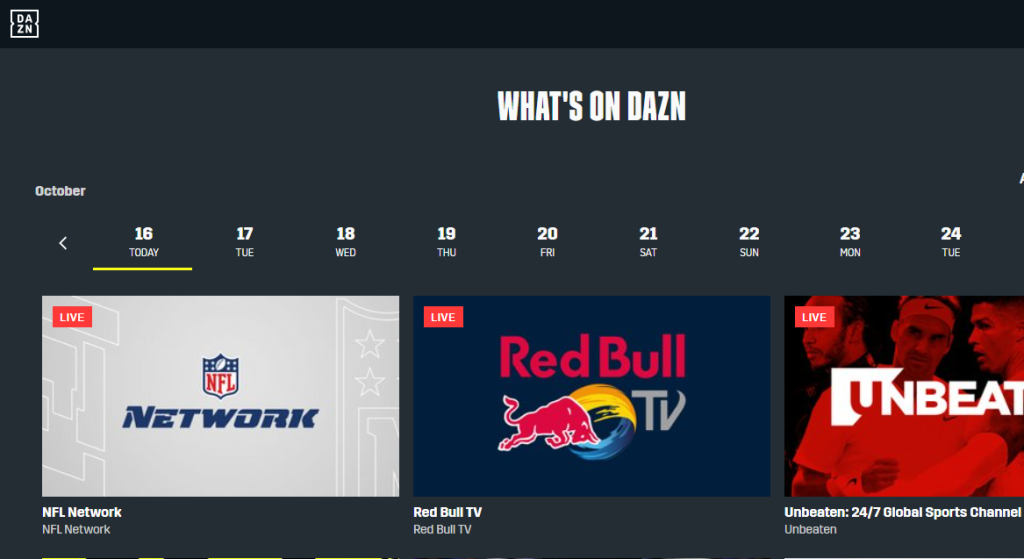
Step 5: Try Force Closing the App
For iOS devices (iPhones and iPads):
- You can do this by either double-clicking the home button (for older iPhones) or swiping up from the bottom of the screen (for newer iPhones).
- In the app switcher, all open apps will be displayed.
- Swiping up or off the screen will force the DAZN app to close.
- There should be a reopening of DAZN.
On Android:
- The “Recent Apps” menu can be accessed by tapping the square or recent apps button.
- You can find the DAZN app among your recently used apps.
- Swiping left or right on the app will force DAZN to close.
- Once again, open the DAZN app.
Step 6: Update DAZN App
The following instructions are for iOS devices (iPhones and iPads):
- Your device’s App Store can be accessed by opening it.
- Tap on your profile icon just above your profile picture.
- In the pending updates section, tap “Update” next to DAZN.
Using Android:
- The app can be downloaded from the Google Play Store.
- On the upper left corner, tap the three horizontal lines to access the hamburger menu.
- “My apps and games” can be found in the menu.
- DAZN app updates can be downloaded by tapping “Update.”.
Step 7: Confirm the Latest Operating System Is Installed
The following instructions are for iOS devices (iPhones and iPads):
- The settings on your device will allow you to do this.
- The “General” section can be found by scrolling down.
- Go to “Software Update.” and click on it.
- If an update is available, you will be guided through the installation process.
On Android:
- The settings on your device will allow you to do this.
- You can select “System” from the drop-down menu.
- Using the “Software” or “Software” buttons, you can check for updates.
- If an update is available, the on-screen instructions will guide you through the process.
In the hope that you’ll be able to improve your DAZN streaming experience and troubleshoot problems, we encourage you to follow these steps.
If you still have problems, don’t hesitate to contact DAZN’s customer support for assistance.
Is there an alternative to DAZN?
If you want to stream sports and other content, there are several alternatives to DAZN. Your choice will depend on which sports, events, or content you’re interested in.
Here are some popular alternatives:
ESPN+:
A wide range of live and on-demand sports content is available on ESPN+, including original programming, league coverage, and live events.
FuboTV:
Providing live coverage of many sports events and cloud DVR functionality, FuboTV is a live TV streaming service that offers numerous sports channels, including ESPN, NBC Sports, and more.
Sling TV:
It provides access to a variety of live sports events and channels, including sports-focused packages such as Sling Orange, Sling Blue, and Sports Extra. # Is there an alternative to DAZN
CBS All Access (now rebranded as Paramount+):
There is a library of on-demand content available with Paramount+, including live CBS sports coverage, including NFL games.
NBC Sports Gold:
A subscription to NBC Sports Gold gives subscribers access to specific sports, such as Premier League soccer or rugby.
NBA League Pass:
Basketball fans can access NBA games live and on-demand through NBA League Pass, including games outside their local markets.
NFL Game Pass:
Access to NFL games live and on demand, including preseason and condensed replays, is available with NFL Game Pass. # Is there an alternative to DAZN
MLB.TV:
With MLB.TV, you can watch live or on-demand games from all 30 Major League Baseball teams.
NHL.TV: NHL.
In addition to providing live and on-demand access to NHL games, NHL TV also offers games outside of major markets.
YouTube TV:
A YouTube TV subscription gives you access to live sports events and cloud DVR storage, as well as live TV from ESPN, Fox Sports, and NBC Sports.
Amazon Prime Video:
Prime members occasionally have access to live sports events, such as Thursday Night Football in the NFL, on Amazon Prime Video. # Is there an alternative to DAZN
Hulu + Live TV:
Streaming package Hulu + Live TV includes access to live sports events, as well as on-demand content from Hulu.
In order to determine which option best suits your sports and entertainment preferences, you should research and compare the offerings of these alternatives.
Availability of sports content may vary by region, and subscription costs may also differ.
Conclusion
Our quest to solve the vexing problem of DAZN buffering is now complete, and you can now watch sports without interruption.
Despite the frustration of buffering, it can often be solved, and our guide has provided you with the information you need to overcome it.
Now that you have the toolkit, you will be able to check your internet connection, optimize your streaming setup, use the right devices, and adjust your DAZN settings so that you can stream smoothly. No matter what sport you’re a fan of, you can enjoy DAZN’s diverse offerings.