How To Quote in WhatsApp Android? The application of WhatsApp has become an integral part of our daily communication in a world dominated by instant messaging.
WhatsApp keeps us in touch in real time, whether we’re sharing news, planning events, or simply expressing ourselves.
However, with the constant stream of messages, it is easy to lose track of important discussions. This is why quoting in WhatsApp is so helpful.
It makes it easy to refer to a specific message within a chat, which makes it easier for you to follow the conversation thread. Quoting in WhatsApp allows you to reference a specific message within a chat, making it easier to follow it.
This article will cover all the information you need to know about how to quote in WhatsApp on Android, so that you can stay organized and stay on top of your chats with ease. # Quote in WhatsApp Android
In WhatsApp, you can quote a message in two ways. First, open your WhatsApp account and search for the message you would like to quote.
The first way to quote a message in WhatsApp is to swipe right on that message, and WhatsApp will immediately quote the message.
You can then add your own quote to the message and send it. There is also the option to long-press the target message and tap the backward-facing arrow at the top bar, where you can then see a variety of icons appear once you do this. # Quote in WhatsApp Android
What Does Quoting in WhatsApp Mean?
You could imagine that you are in an active WhatsApp message. Every minute you are offline, new messages are shared in the group that you are part of.
When you come back on line, you will likely find hundreds of new messages. Some of the messages may have been questions or mentions of you.
The question is, what do you do when faced with a situation like this? That is when quoting messages come in handy.
When you quote a message, you tag it in a way that everyone will be able to see the original message that you are replying to.
As a result, no one can be confused or fail to know which message you are replying to.
When you quote a message, it attaches to the original message that you are replying to. So, when someone asks a question, and you decide to quote the message, they can clearly see that you have responded to their question.
How To Quote in WhatsApp Android?
The two methods you have to use in order to quote in WhatsApp are Android, iOS, and WhatsApp web. However, this post focuses on Android users.
So, if you are an Android user, you can use any of the methods listed below to quote in WhatsApp. # Quote in WhatsApp Android
Swiping Right
There are two ways to do this, but this is the fastest one. # Quote in WhatsApp Android
- Go to WhatsApp and open it.
- To quote a message, open the conversation containing it.
- To view a specific message, swipe right.
- We will immediately quote your message.
- Send your message by typing it.
A message sent by you will have an attachment containing the original message that you wanted to quote. The recipient can tap the attachment to navigate to the original message.
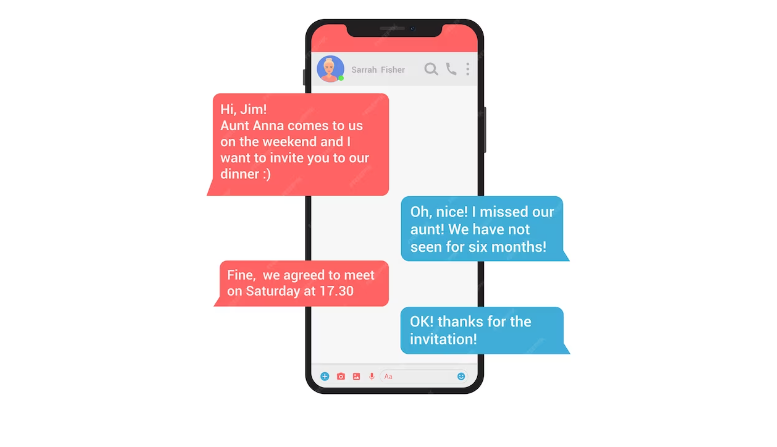
Use the Backwards-Facing Icon
The following steps can be used if you prefer not to swipe right to quote a message on WhatsApp.
- Go to WhatsApp and open it.
- To quote a message, you must access the conversation you wish to quote from.
- To view the message, long-press it.
- Located at the top is a backwards-facing icon.
- Make sure your text is typed and sent.
If you use WhatsApp on your Android phone, you can easily quote messages, both in a single chat and in a group chat.
However, don’t overdo it, especially in DMs, since the chats are few, and you can quickly reference a message without confusion. # Quote in WhatsApp Android
How To Quote in WhatsApp iPhone?
The steps for quoting a WhatsApp message on your iPhone are as follows:
- Within the chat, locate the message you wish to quote.
- You can attach the selected message to your new message by dragging it to the right after you’ve found it.
- Write Your Reply or Comment: You can now type your reply or comment along with the quoted message.
- Once you have finished sending your message, please proceed as usual.
A quoting message can be useful in a group chat or individual conversation when you need to refer back to an older message or clarify something without causing confusion. # Quote in WhatsApp
How do you quote a message on WhatsApp Android?
These are the steps you need to follow if you want to quote a message on WhatsApp on an Android phone:
- Start WhatsApp.
- To quote a message, access the conversation containing it.
- To quote a message, long-press it.
- At the top, tap the backward-facing arrow icon.
- Please type your reply and send it.
Adding the quoted target message to your sent message makes it easy for everyone to understand it. # quote a message on WhatsApp Android
When you need to refer to older messages or attach information you’ve previously sent without typing it again, quotations are useful in group chats as well as in individual conversations.
How To Export WhatsApp Stickers to Telegram?
Conclusion
It’s important to keep up with conversations in the fast-paced world of instant messaging. The quoting feature of WhatsApp proves valuable in this regard, allowing users to easily reference specific messages within the same chat.
In WhatsApp on Android, quoting enhances the clarity and continuity of your communication, whether you’re responding to a question, providing additional information, or simply acknowledging a message.
The ability to master such features will help keep our digital interactions efficient, meaningful, and devoid of the chaos that can sometimes accompany floods of messages. So quote away, and enjoy your WhatsApp experience to the fullest!