How To Export WhatsApp Stickers to Telegram? With the ever-expanding number of messaging apps out there, there are different platforms that offer their own unique features and quirks.
If you find yourself attracted to WhatsApp stickers but want to explore new horizons with Telegram, you are in for a treat.
It may seem daunting to transition your favourite WhatsApp stickers to Telegram, but fear not – it’s entirely possible to do it.
Throughout this blog post, we will walk you through the process of exporting WhatsApp stickers to Telegram, ensuring that your expressive sticker collection seamlessly moves from one messaging platform to the next.
You can export WhatsApp Stickers to Telegram on Android by going to the WhatsApp Stickers folder within the File Manager app, selecting the stickers you wish to export, then clicking “Share,” and selecting the “Telegram” app from the list.
You will now be directed to Telegram, where you will select “Saved Messages” and hit the send button. The “Saved Messages” thread in Telegram will become your WhatsApp sticker library.
Is It Possible to Transfer Stickers from WhatsApp to Telegram?
The good news is that you don’t need to worry if you are wondering whether you can transfer stickers from WhatsApp to Telegram as there is no problem with that at all.
Quite simply, yes, you are able to transfer stickers between the two messaging apps. Depending on the messaging app, there may be several different ways to do this.
Besides the fact that both Telegram and WhatsApp use the same file format (.webp) and file size for storing their stickers, it is also easy to transfer them from one app to another by simply transferring the files from one to the other.
Taking a look at each of these methods individually, let’s see what they have to offer.
Exporting WhatsApp Stickers to Telegram
There is no doubt that Telegram is one of the most popular instant messaging apps available, thanks to its outstanding privacy and security features, such as Secret Chat and Disappearing Messages.
In addition to being a safe and secure app, it is also a perfect app for text messaging, audio and video calls, file transfers, and social interactions.
Emojis, GIFs, and stickers are essential to social interaction since they help emphasize and express feelings, moods, and reactions.
You can add the in-app stickers that come in packs to your app to spice up your conversations. Telegram has hundreds of stickers that you can add to your app to spice up your conversations.
In spite of the limited number of stickers available, most of them are based on common emojis. Thankfully, you can export your favorite stickers from other sources, such as WhatsApp, to Telegram, so you will have access to them.
How To Export WhatsApp Stickers to Telegram?
If you want to export WhatsApp stickers to Telegram, you can do so in two ways depending on if you are using an Android device, an iPhone, or the desktop application.
Let’s look at the two methods below.
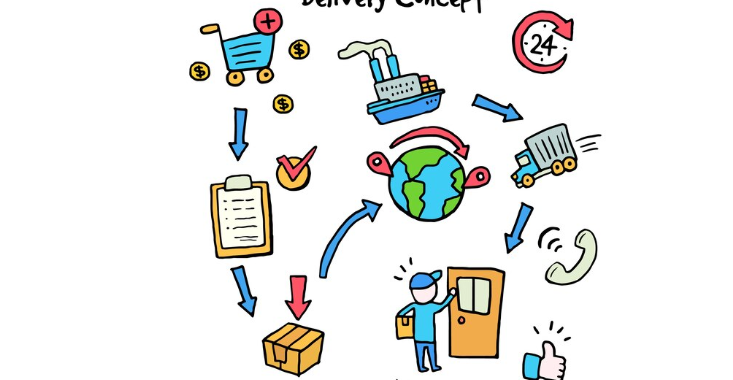
Exporting WhatsApp Stickers to Telegram Via WhatsApp Web
The exporting of stickers from WhatsApp to Telegram is currently not possible on iOS devices due to a lack of support.
You can, however, bypass this limitation by using WhatsApp Web. This technique is also suitable for users who are only using the Telegram desktop app and want to bypass the limitation.
Here are the steps you need to follow:
- Visit web.whatsapp.com on your computer.
- Select the stickers you want to export from the chat.
- Choose “Save image as…” from the right-click menu when you are viewing a sticker
- You can rename the sticker as you wish, and then click “Save.”
- On your computer, open Telegram.
- Click on “Saved Messages”.
- To view the attachment, click on it.
- Your saved computer files will contain the sticker you are looking for.
- Open the file by clicking “Open.”
- Please click “Send.”
- Once all WhatsApp stickers have been exported to Telegram, repeat the process.
The Saved Messages chat on Telegram will serve as your sticker library.
Exporting WhatsApp Stickers to Telegram on Android
The following steps will guide you through the process of exporting WhatsApp stickers to Telegram on Android:
- The File Manager app should be open.
- Choose the internal storage folder on the phone.
- Click on the “WhatsApp” folder.
- Select “Media.”
- Click on “WhatsApp Stickers.”
- To export stickers to Telegram, select them.
- Then tap “Share.”
- You can choose “Telegram.”
- In Telegram, select “Saved Messages.”
- To send, tap the send icon.
- Using Telegram’s “Saved Messages” thread, you can create WhatsApp stickers.
How to Export WhatsApp Stickers in Bulk?
Using the WooTechy WhatsMover tool, you can export WhatsApp stickers in bulk. The tool makes it easy to transfer all WhatsApp stickers to your computer at once at the fastest speed possible.
In addition to being convenient, this tool allows you to check the stickers you exported at any time.
The following steps will guide you through exporting WhatsApp stickers using WhatsMover:
- On your computer, download the WooTechy WhatsMover tool and install it.
- Using a USB cable, connect your phone to the computer.
- To use WooTechy WhatsMover, launch the tool and choose WhatsApp.
- Select the Stickers option under the Export button.
- Click on the Export button again after selecting the stickers you would like to export.
- Check the exported stickers on your computer after the export process is complete.
In addition, you can use the WooTechy WhatsMover tool to transfer WhatsApp stickers to a new phone. This tool is 100% secure and allows you to transfer WhatsApp stickers to a new phone without losing any data.
How to Export WhatsApp Stickers?
When exporting stickers from WhatsApp, you can export them as PNG files or as ZIP files.
To export stickers as PNG files:
- Choose the chat where you want to export the sticker.
- To open the sticker, tap on it.
- Tap the three dots icon in the top right corner to access the settings.
- Click “Save Image”.
- A sticker will be saved to the gallery on your phone.
To export stickers as ZIP files:
- Open WhatsApp first.
- To export stickers, select the chat containing them.
- On the top right corner of the screen, tap the WhatsApp setting option (the three dots icon).
- “Export Chat” can be found under “More”.
- You can export stickers from the “Export Chat” dialog by selecting them and clicking “Export”.
- ZIP files will be saved to your phone’s storage.
Where are my WhatsApp stickers stored?
Your WhatsApp stickers are located in the WhatsApp/Stickers folder on your phone’s internal storage.
By connecting your phone to your computer and navigating there, you can access them.
How To Block WhatsApp Calls on Any Device?
Can I share my WhatsApp stickers with others?
The following steps explain how you can share WhatsApp stickers with others:
- Navigate to the chat where the stickers should be shared in WhatsApp.
- On the left side of the text box, tap the emoji icon.
- On the right side of the screen, select the sticker icon.
- Select a sticker from your collection to share.
- To send the sticker, tap on it.
If you prefer, you can also make your own custom stickers and share them with others. Here’s how:
- You can share the stickers by opening WhatsApp and going to the chat where you want to share them.
- On the left side of the text box, tap the emoji icon.
- On the right side of the screen, select the sticker icon.
- On the right side of the screen, tap the plus icon.
- Choose Create Stickers from the menu.
- To create your own sticker, follow the prompts.
- Follow the steps above to share your sticker with others once you’ve created it.
Conclusion
Our overall digital experience is enhanced when we can carry over our favorite elements from different messaging apps.
It’s more than a practical solution to export WhatsApp stickers to Telegram – it adds a touch of familiarity and personalization to your conversations.
By following the steps outlined in this blog, you have unlocked the door to a more expressive and dynamic messaging experience on Telegram.
Watch your conversations come to life with the expressive charm that only stickers can bring when you combine your favorite WhatsApp stickers with Telegram’s versatility.