How to Skip Ads on YouTube TV? In the age of digital streaming, YouTube TV has become a household name, offering a wide variety of content ranging from news and entertainment to live sports.
It is, however, inevitable that the convenience of accessing diverse content will also come with the inevitable annoyance of advertisements. # Skip Ads on YouTube TV
For many users, skipping ads on YouTube TV has become a popular pursuit. It doesn’t matter whether you’re in the middle of a game session, watching your favorite show, or simply looking for a quick tutorial, those ads can interrupt your focus.
It is fortunately possible to navigate through this advertising landscape with ease using strategies and tools. We will explore various ways to skip ads on YouTube TV in this guide, so you can enjoy uninterrupted streaming.
Does YouTube Tv have commercials?
YouTube TV does indeed include commercials. Although YouTube TV is a subscription-based streaming service that offers access to live and on-demand television programming, certain content is still accompanied by advertisements.
Due to the fact that YouTube TV licenses content from various networks, commercial breaks are often included during its broadcasts. # Does YouTube Tv have commercials
You can record shows and movies for later viewing, however, with YouTube TV’s cloud DVR feature. YouTube TV and the networks may allow you to fast forward through recorded content, including commercials, depending on the specific agreements.
Depending on the show or network, you may be able to skip commercials differently. # Does YouTube Tv have commercials
YouTube Premium provides an ad-free experience on YouTube, including YouTube TV. Among other benefits, this premium subscription service includes offline video downloads and access to YouTube Originals, along with ad-free access to all of YouTube, including YouTube TV.
Different Types of Ads on YouTube TV
There are several types of ads on YouTube TV, just as there are on traditional television programs. These ads are interspersed throughout the content and contribute to the revenue that supports the service and the creators.
Here are some common types of ads you might see on YouTube TV:
Standard Commercials:
These are advertisements that interrupt the content you’re watching and can advertise many products and services.
They are similar to the commercials you see on traditional cable and satellite television.
Promotional Ads:
The YouTube TV platform may display promotional ads that highlight its own features, exclusive content, or other reasons to use it.
These ads are intended to encourage users to explore other YouTube TV features.
Local Ads:
Advertisements tailored to your region are often used by local businesses and services to target a more geographically relevant audience based on the agreements YouTube TV has with local affiliates.
YouTube Originals Promotions:
Advertisements on YouTube TV promote YouTube Originals and the exclusive content available only on the channel.
These ads encourage users to explore and watch these exclusive shows, movies, and other content available only on YouTube.
Overlay Ads:
Besides video ads, YouTube TV may also display overlay ads, which appear on the lower part of the screen without interfering with the main content. They often provide additional information or links related to the ad.
Sponsored Content:
It is possible for YouTube TV to integrate sponsored segments or product placements into its content. These are ads that are seamlessly integrated into programming and may be presented as endorsements or featured products.
The type of ads you see may vary based on your location, the content you’re watching, as well as the agreements YouTube TV has with different advertisers and content providers.
YouTube TV is ad-free, but users can subscribe to YouTube Premium to get ad-free viewing across the entire platform.
How to Skip Ads on YouTube TV?
It can be a challenge to skip ads on YouTube TV since the platform relies on advertising to support content creators. # Skip Ads on YouTube TV
However, there are a few techniques you can try to minimize interruptions:
Subscribe YouTube Premium:
You won’t see ads on any YouTube videos in YouTube TV if you are a Premium member of YouTube. However, if you are a Premium member of YouTube, you won’t see ads on any YouTube videos in YouTube TV if you are a Premium member.
You will be able to skip all the ads during a show or movie if you subscribe to a commercial-free subscription, allowing you to finish your content a great deal faster. Our YouTube Premium code is also available for you to use.
>> If you are interested in signing up for YouTube Premium, simply log into your account, click on your profile picture in the top right corner, and you will be able to subscribe to a commercial-free subscription to YouTube TV.
From there, you will have the option of upgrading your plan to the commercial-free plan for a monthly fee by selecting “Settings” and scrolling down the page to the “Membership” section.
While YouTube Premium and YouTube TV offer ad-free viewing, the two subscription services from YouTube have distinct features and are targeting different audiences at the same time. Despite both being ad-free, YouTube Premium and YouTube TV have some differences between them.
Use Ad-Blocker Extensions:
A different way to block ad popups on YouTube is to use an ad-blocker extension. Ad-blocker extensions are software programs that can be installed on your browser or device in order to prevent advertisements from appearing on web pages and video content.
By filtering out all advertising content before it is displayed on your screen, they effectively prevent ads from interrupting your viewing experience and prevent you from being disturbed by them.
With ad-blockers installed on the pre-installed browser of your Samsung TV, you will be able to view YouTube TV without any interruptions from ads. If you download the Yandex browser extension, you will also be able to view YouTube TV without interruptions from ads.
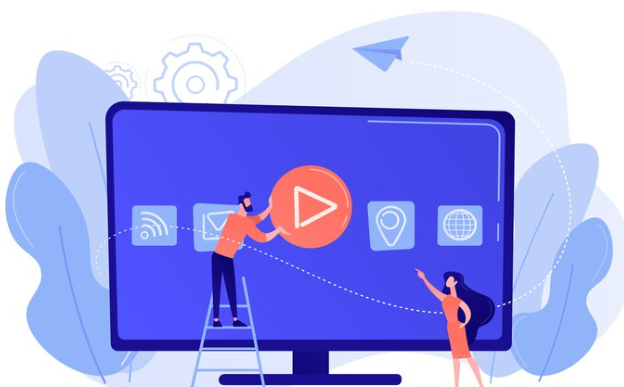
>> Ad-blocker extensions can be installed and used on your browser or device if you want to use them. If you want to use ad-blocker extensions, you have to install them first. # Skip Ads on YouTube TV
There are several ad-blocker extensions that are available for popular browsers like Google Chrome, Mozilla Firefox, and Safari. You simply need to download “AdGuard adblocker! extension” and follow the instructions to install it.
There is a possibility that some ad-blocker extensions might not be completely effective, and some ads may still slip through the net once they are installed. It is important to note that some ad-blocker extensions may not be completely effective, and some ads may still slip through when they are installed.
Use Fast Forward Button:
When you are wondering how to skip ads on YouTube using your TV remote, you can easily do so by using the Fast Forward option.
The fast forward button is the easiest way to skip ads on YouTube TV. You can use the fast forward button to fast forward through commercial breaks on YouTube TV. According to a Google document, you typically can fast forward through advertisements after they have aired on live TV on recorded programs.
When you are watching live TV however, you will not be able to skip the ads as they will be unskippable, and you will not be able to skip them.
Whenever you see a commercial break, use the fast forward button on your remote or device to skip ahead. The amount of time that you can skip varies depending on what show or movie you are watching.
The amount of time that you can skip varies depending on the show or movie you’re watching. If you want to skip all of the ads, you may have to press the button multiple times.
Use the Rewind and Play Button:
If you want to skip any of the ads on YouTube TV, you can use the rewind and play button to do so. However, it is important to note that this may not always work, as some ads may be designed to be unskippable or mandatory.
In those instances, you may have to watch the entire ad before continuing with your show or movie.
It is easy to use the rewind and play button in the television. For instance, if you run into an ad during a show or movie, you can use the rewind button to rewind a few seconds back.
After the ad has passed, you can click the play button to continue watching the show or movie from where you left off. # Skip Ads on YouTube TV
Why Does YouTube TV Have Ads?
There will still be ads displayed on YouTube TV at various points in the streaming experience, even if you pay a subscription fee to access YouTube TV.
Some of the ads will be non-skippable, while others will be bumper ads. Why does YouTube TV display these ads?
There are many users who are not happy about the fact that YouTube TV ads will appear on their screen. Many users thought it wouldn’t be a problem since they are paying to use the service. Unfortunately, YouTube will still run advertisements to make money from the service.
The ads appear on YouTube because of the different networks it relies on to provide live programming. YouTube has to display the ads in order to maintain the quality of the live programming.
Although YouTube does not own the networks in which it rely on to get live programming, these networks are still ad-supported, just like traditional television.
Therefore, even if you have paid a subscription fee, you will still see advertisements even if you have a subscription.
YouTube TV uses two different types of ads, non-skippable and bumper ads, which are the main types of ads you will encounter while using it.
Bumper Ads
It is a type of advertisement that covers the entire screen and cannot be skipped. Many advertisers prefer this type of advertisement due to the fact that they believe that it has a wider reach than longer ones.
Non-skippable Ads
It’s a type of in-stream advertising that appears similar to the one that appears while watching a YouTube video. The ad occupies the entire screen and has a timer. It will disappear after 15 seconds, and it is not skippable.
There are also shorter ads that you may encounter that do not allow you to skip them at all, and they would also fall into this category of ads that run to the end without allowing you to skip them.
How To Stream YouTube on Discord?
Conclusion
YouTube TV has become a valuable resource for many users in the fast-paced world of online streaming, so finding ways to skip ads on YouTube TV has become a valuable skill.
The quest for uninterrupted viewing experiences has led to innovative solutions ranging from browser extensions to strategic playback maneuvers.
As we conclude our journey through the realm of ad-skipping techniques, it’s important to remember the balance between user experience and content creators’ support.
Despite the fact that skipping ads can make you enjoy YouTube TV more personally, it is important to acknowledge the importance of advertising for YouTube TV’s diverse content array.
I hope that your streaming adventures will be ad-free and enjoyable, regardless of whether you use browser extensions, try YouTube Premium, or discover new features.