How To Transfer TikTok Drafts to Another Phone? Among the most popular platforms in this cultural revolution is TikTok. With its large user base and ever-growing library of captivating content, TikTok has become a platform of endless creativity.
The answer to this question is to transfer TikTok drafts from one phone to another when you want to switch to a new phone or collaborate with friends on your video projects.
Let’s take a closer look at how to move your precious TikTok drafts, which are filled with creativity and hard work, seamlessly to your new device in this blog.
We’ve got you covered, whether you’re upgrading your smartphone or just need to transfer drafts for collaborative purposes. Let’s take a look at the tools and methods that make it all possible. # Transfer TikTok Drafts to Another Phone
What are TikTok Drafts
It is possible to save and store video content that you are still creating but have not yet published to your TikTok profile using TikTok Drafts, a feature within the popular social media app TikTok.
Before sharing their videos with their followers or the public, users can edit, refine, and perfect their drafts in this creative workspace.
Here’s how TikTok Drafts work:
Saving Unfinished Videos:
The TikTok app allows you to create a draft rather than uploading the video right away.
This gives you more time to edit, add effects, and keep your content private until you’re ready to post it.
Access and Editing:
The TikTok app allows you to continue working on drafts at your own pace. You can change texts, add music, add effects, and more.
Publishing:
If you’re not ready to share your video yet, you can continue to save it as a draft. If you’re ready to share your video, you can publish it to your TikTok profile for your followers to see.
Privacy:
By default, drafts are private, which means nobody else can view them. This allows you to work on your content without public scrutiny until it is ready to be shared.
A TikTok Draft is an invaluable tool for content creators on the platform. It provides a safe environment for them to experiment, iterate, and perfect their videos, helping them create engaging and high-quality videos.
Those who collaborate on video projects can benefit from these drafts because they allow for seamless sharing and editing before publication.
How To Transfer TikTok Drafts to Another Phone?
When upgrading your device or collaborating with others on your video projects, it can be a useful process to transfer TikTok drafts from one phone to another.
There are a few ways you can transfer drafts from one TikTok phone to another, even though TikTok doesn’t have a built-in feature for doing so:
Method 1: Using TikTok’s “Save Locally” Feature
- Save your drafts on the original phone where you have the TikTok app.
- Adding a new video to your “Drafts” is as easy as tapping on the “+” icon.
- The draft you wish to transfer should be opened.
- You can save your draft as a video file on your original phone by tapping the “Save Locally” or “Save to Phone” button.
- You can find the draft in the “TikTok Drafts” or “TikTok Gallery” folder on your phone.
- Using a USB cable or cloud storage like Google Drive or Dropbox, transfer the saved draft to your computer.
- Using either USB or cloud storage, transfer the draft from your computer to your new phone.
- Open TikTok on your new phone and choose the draft you transferred from your gallery when creating a new video.
Method 2: Using Third-Party Apps
It is possible to transfer TikTok drafts between devices using third-party software and apps. One such app is ‘CLONEit,’ which is available on both Android and iOS.
Here’s how to use it:
- On your old and new phones, download and install the CLONEit app.
- Ensure both devices are open when you open the app.
- Establish a connection between the two devices by following the instructions on screen.
- TikTok drafts can be transferred from the list of files when you select the option to transfer files.
- Your TikTok drafts will be transferred to your new phone once the transfer has been completed.
Method 3: Using a Computer
These steps will guide you through the process of transferring TikTok drafts if you have access to a computer:
- Make sure that you connect your old phone to your computer and copy the TikTok draft files to your computer.
- Make sure your old phone is disconnected from your computer and connected to your new one.
- You can transfer your TikTok draft files to your new smartphone by copying them from your computer.
- Open TikTok on your new phone and choose the draft you transferred from your gallery when creating a new video.
Note that the exact steps and apps you can use will differ depending on your phone’s operating system (iOS or Android).
Make sure you have the necessary permissions to access and transfer files between your devices, and always backup your files before making changes.
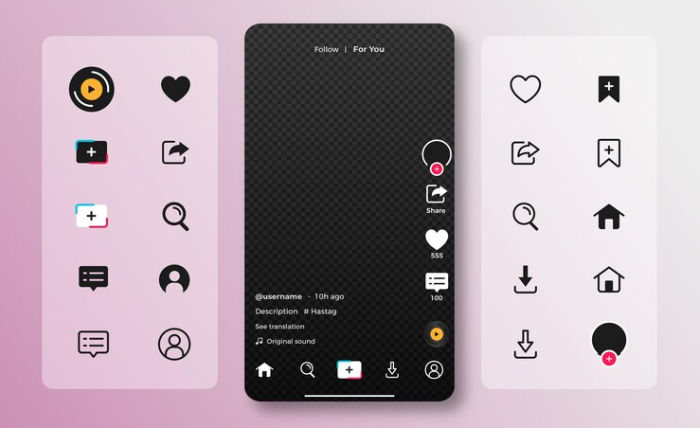
How do I recover TikTok drafts from my old phone?
Here are the steps you need to follow to retrieve your TikTok drafts from your old phone:
Sign in to your TikTok account:
Using your new phone, open the TikTok app and enter your login credentials.
If you previously logged in through your phone number or email, make sure you use the same method. # recover TikTok drafts from my old phone
Restore TikTok drafts from iCloud or Google Drive backup:
If you had enabled cloud backup for your TikTok drafts, you can easily restore them on your new phone. Ensure you have enabled iCloud backup (iOS) or Google Drive backup (Android) for your TikTok app.
Go to your phone’s settings, click on the backup option, and enable TikTok app backup.
To restore drafts from the cloud backup, open the TikTok app, sign in to your account, and follow the prompts.
Restore TikTok drafts from your old phone through TikTok app:
You can still access your drafts directly from your old phone through the TikTok app if you did not have cloud backup enabled or switched platforms (e.g., iOS to Android).
Select the drafts you want to transfer in the TikTok app on your old phone by going to the Drafts section.
When the drafts are ready, select “Export” and choose whether to share them via email or save them to your phone’s storage.
Various factors may prevent these methods from working as expected. If these remedies do not work for you, consider using a data recovery tool. However, always be cautious and make sure any tool you choose is safe and trustworthy.
Why did my TikTok draft disappear?
The reason you may not be able to access your TikTok draft could be due to several possible reasons. #How Can I Transfer TikTok Drafts?
It may have been deleted accidentally because you saved your changes incorrectly or switched between different content while you were saving your changes.
It is essential to be mindful of your actions when saving in order to prevent accidental deletions from occurring again. # TikTok draft disappear
A problem with the app’s auto-saving feature could also cause this, which can be resolved by restarting the app or clearing the app’s cache.
In this case, you can contact TikTok’s customer support and they can assist you in retrieving your draft if it was lost due to a technical error.
It is also possible that the draft may have vanished if you have not logged into your account for a while. If none of these solutions work, it is also possible that the draft is gone forever. # TikTok draft disappear
What happens if I uninstall TikTok?
When you remove TikTok from your device, you will not be able to access the app or any of the content associated with your account. Your profile, videos, comments, and messages will also be permanently lost.
In this case, all data associated with your account will be permanently erased, and you will no longer be able to access them. # How Do I transfer TikTok Drafts to Another Phone?
Users will also no longer be able to login using the same username and password. New accounts will be able to be created with the same username, but all associated data will be permanently lost.
TikTok accounts connected to Google, Facebook, or Apple may also be disconnected upon uninstalling the TikTok app, if you have linked your TikTok accounts with those services.
Read About TikTok ‘Live Access Is Needed To Go Live As A Guest’
Conclusion
Our lives are becoming increasingly digital, so we need to be able to move our creative efforts from one device to another.
Since TikTok is a popular platform for content creators, they understand this need, and as we’ve discussed in this blog, you can easily transfer your drafts from one phone to another.
With TikTok, your work can seamlessly transition from one application to another using the in-app feature or a third-party tool.
The next time you switch phones or work on a collaborative project, you won’t lose a moment of your creativity when you transfer your TikTok drafts.
No matter where you are or which device you are using, your content, creativity, and stories remain with you, ready to be shared with the world.