How To Add YouTube Videos to TikTok? Among the dynamic duos, TikTok’s integration of YouTube videos into the platform has become a game-changer for content creators and enthusiasts alike. In the ever-evolving world of social media, synergy has become a digital language of its own.
YouTube content can be showcased to a new audience with the fusion of TikTok’s vibrant and short-form video culture and these two platforms.
Join us as we explore how to seamlessly add YouTube videos to TikTok, enabling you to captivate and entertain your followers in the fast-paced world of TikTok with an endless stream of video content.
I think it’s a great idea to add YouTube videos to TikTok. However, there is a problem when you want to add a video that is too long. TikTok allows videos of up to 10 to 15 minutes, which may be longer than your YouTube video.
If you want your video to meet the TikTok requirements, you must trim it down both in size and aspect ratio. Once you have the right size, upload it.
This guide is going to take you through the steps of uploading your YouTube videos to TikTok. It will discuss the benefits of adding YouTube videos to TikTok, the steps of how to do so, and also how to add your YouTube link on TikTok. Check it out!
Can I upload YouTube videos to TikTok?
There is a way to upload YouTube videos to TikTok. # upload YouTube videos to TikTok
These are the steps:
- Start a new project: Follow the steps below to upload your YouTube video by using either the drag-and-drop feature or by pasting the YouTube video URL into the input field.
- Convert YouTube to TikTok: Resize the video. To make your video content look better, you’ll want to resize it to a vertical aspect ratio, 9:16. Social media experts recommend 1080 pixels by 1920 pixels.
- Download and save: Once you’re finished in the editor, click “Export project” and select “MP4” as the format. It is important to adjust your resolution settings accordingly, and then download a video file that you can upload directly to TikTok.
You should be aware that TikTok has now begun to support videos up to 10 minutes long, but most popular sounds usually last for less than 60 seconds and have a hook in the first three seconds.
If you don’t want your YouTube video to go over this length, you might want to trim it down. You can also add any other text, overlays, emojis, or decorations to draw viewers into your video.
You need to ensure that you have the rights to the content which you will upload on TikTok. # upload YouTube videos to TikTok
If the YouTube video is not your own, make sure that you have permission from the original content creator before you upload the video on TikTok. This is to avoid any issues with copyright.
How To Add YouTube Videos to TikTok?
In order to upload your YouTube videos to TikTok, you must clip them to fit the video size required for uploading.
TikTok has millions of users and offers a good audience for any content creator. TikTok allows videos of up to 10 minutes in length. Videos can be uploaded to YouTube by verified YouTube accounts up to 12 hours long.
However, you need to clip the best parts of your video if you want to upload it. Alternatively, you can split it up and create multiple clips and upload them. # Add YouTube Videos to TikTok
If you want to clip your video, you will find plenty of online editing tools available. Make sure you keep the video length short, and keep the vertical aspect ratio around 9:16. Many tools allow you to clip your video to the TikTok size.
In light of that, here are the steps for uploading your YouTube video to TikTok:
1. Identify the YouTube Video
It is a good idea to begin by selecting the YouTube video you wish to share on TikTok.
Keep in mind the content’s relevance to TikTok’s brief, engaging format when choosing the video.
2. Download the YouTube Video
A video that you want to share on TikTok must first be downloaded to your device.
Several online tools and applications will allow you to save a YouTube video to your device in order to share it.
3. Open TikTok and Start a New Post
In order to create a new post, you must launch the TikTok app and tap on the ‘+’ button to create the new post.
After this, you will be able to start filming a video. # Add YouTube Videos to TikTok
4. Import the Downloaded Video
There will be an option for you to import videos from your device within the TikTok video creation interface.
Locate and select the YouTube video that you downloaded earlier. You can then start uploading your video.
5. Edit and Enhance Your TikTok Video
If the video has been imported into the TikTok app, you will be able to edit it within the application by adding music, applying filters, and adjusting anything necessary to make the video suitable for TikTok’s format.
6. Add Captivating Captions and Hashtags
In order to make your TikTok video more visible, you may want to consider writing a catchy caption and considering adding relevant hashtags. This will help your content reach a broad audience on TikTok.
7. Post Your TikTok Video
Once you have finished editing and enhancing your TikTok video to your liking, click on the “Post” button to share your TikTok video, now featuring the original YouTube content that you created.
How To Add YouTube Link on TikTok?
It is possible to link your YouTube channel to TikTok in two ways. Firstly, you need to add a YouTube button to your TikTok account, and second, you need to add a link to your YouTube channel to TikTok. Firstly, I will tell you how to add a YouTube link to your TikTok profile, and then I will explain how to add a YouTube button to your TikTok profile.
Adding a YouTube link on TikTok can be done a couple different ways; one is to make the link clickable so the audience can be redirected to our YouTube channel, and the other is to make the link non-clickable so the audience does not have to click on it.
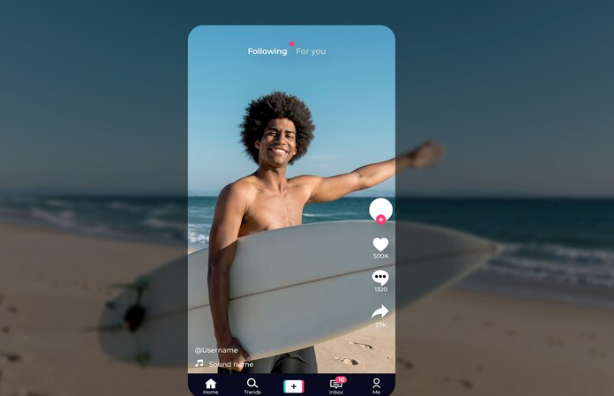
If you would like to add a link which is not clickable, your audience will be able to copy and paste the link into any browser to reach your channel, you need to follow the instructions below.
- You can copy your YouTube channel’s link from YouTube.
- You can open the TikTok app.
- From the bottom menu bar, select the profile icon.
- Below your profile picture, click the edit profile button.
- You can then select bio from the menu.
- Paste the copied link over there.
In this way, you can add a YouTube link to your TikTok bio with a click of a button, without having to go through any additional steps.
How do you put a YouTube link in a TikTok caption?
If you have under 10,000 followers, you can only provide a clickable link through your bio on your TikTok profile. You cannot provide a clickable link within the caption of a video on TikTok. With over 10,000 followers, you can add a clickable link to your TikTok story.
These steps will guide you through adding a YouTube link to your TikTok profile:
- Your device should now be running TikTok.
- You can access your profile by tapping the Me option in the bottom-right corner.
- Once you have tapped the Edit Profile option, you will be able to edit your profile.
- You can also add a bio to your profile by tapping on the option next to Bio.
- This is where you paste the link to your YouTube video. You have 80 characters, so make sure you use them wisely.
It’s important to remember that the link won’t be clickable in the video caption, but it can be accessed by visiting your profile.
How do I repurpose a YouTube video for TikTok?
To repurpose a YouTube video for TikTok, you need to adapt its content to fit the short, engaging format of the service. Here’s how to do it:
Choose the clips:
If you want to share a video from YouTube on TikTok, identify the most engaging moments. This could be a funny moment, a shocking revelation, or a key takeaway.
Keep in mind that TikTok videos are typically short, so try to choose clips that are 15 to 60 seconds long. # repurpose a YouTube video for TikTok
Trim your video:
It is possible to cut out specific clips from your YouTube video using a video editing tool.
There are many video editing tools available online that can be used for this purpose, both free and paid.
Resize your video:
It is important to understand that TikTok uses a vertical video format with a 9:16 aspect ratio, so you will need to resize your videos in order to fit this format. Most video editing tools offer the option of changing the aspect ratio of your video.
Position your video and add a background:
When you resize your video, you might find that it does not fit into the entire screen. Instead, you can place the video in the center of the screen, and then add a background color or image to fill up the empty space.
Add subtitles and overlays:
A subtitle can greatly increase the appeal and engagement of your video. You can use a tool such as Kapwing or FlexClip to add subtitles to your video.
Overlays such as text, stickers, or effects can also be added to accentuate your video.
Pair with a trending sound:
It’s no secret that TikTok is all about trends, and adding an up-to-date sound to your video can help your video stand out from the crowd. Scrolling through the TikTok app will provide you with a list of trending sounds you can use.
Export the video:
When you have finished editing your video, you need to export it as a MP4 file. Make sure the quality of the MP4 file is high enough so that it looks good on TikTok but not too large so that it takes a long time to upload it.
Creating engaging and authentic content that resonates with your target audience on TikTok is the key to success on the platform. # repurpose a YouTube video for TikTok
How To Embed YouTube Video on Twitter?
Conclusion
YouTube videos can seamlessly be integrated into TikTok, allowing for a world of creative possibilities as social media landscapes continue to intertwine.
The combination of TikTok’s short-form videos and YouTube’s extensive content library allows content creators to leverage both platforms.
The steps outlined above provide the key to a seamless integration in the fast-paced world of social media, whether you’re a seasoned creator trying to gain a broader audience or a YouTube enthusiast eager to share your favorite YouTube moments on TikTok.
Watch your audience grow in this harmonious blend of platforms by sharing your YouTube gems on TikTok.