How to Convert Child Google Account to Adult Account? It’s not uncommon for parents to create a child Google account to ensure their children’s safety online and monitor their internet activity in an age where technology plays an increasingly important role.
As children grow older and become more independent, though, they must convert their child Google account into an adult Google account.
This involves a shift in control and privilege, allowing them to have a more autonomous online presence. # Convert Child Google Account to Adult Account
But how do you navigate through this transition? Our goal in this blog is to demystify the process of converting a child Google account to an adult account so that both parents and children can enjoy a seamless transition.
Can a child under 13 have a Google Account?
Using Family Link, parents can monitor their children’s online activities if they are under 13 (or the appropriate age in their country) and manage their Google Accounts.
Family Link allows parents to create and manage their children’s Google Accounts, as well as establish basic digital rules for screen time, app approvals, and content filtering.
It is not possible for children under 13 to have an account without the supervision of Family Link. This is due to the fact that they cannot manage their account independently until they turn 13 (or the applicable age in their country).
You can learn more about Family Link and how to create a Google Account for your child by visiting this page. Please feel free to contact me with any other questions.
What is the age limit for using Family Link?
Parental control and monitoring are made easier with Family Link, a Google service that monitors and manages children’s online activities.
Family Link does not have a minimum age requirement. You are free to decide when your child is ready. However, certain accounts and features have age limits. Here are a few examples:
>>
A Google Account, managed by Family Link, can be created for your child if they are under 13 (or the applicable age).
You can regulate screen time, approve apps, and filter content.
>>
Over 13 (or the applicable age in your country), your child has the option of managing their own Google Account or setting up parental supervision.
They can also stop supervision at any time.
>>
In cases where your child created their Google Account when they were younger and entered a false birth date, they can update their birth date if they are 18 or older (or the applicable age in your country).
A credit card or other documentation may be needed to verify their identity.
How to change the date of birth in child Gmail account?
Change the birth date of your child’s Gmail account on the “Your Account” page, on Gmail itself, or by visiting the “Account Information” tab. Under the tab marked as “Account Information”, you will find the option to “Change Date of Birth”.
The link may not appear if you already have a child’s Google account. # update the child’s Gmail account with the child’s birthdate.
You can change your child’s date of birth on their Gmail account only if this is the case. To do this, you must contact Google directly and explain the reason for the change.
You must provide proof of age to them so that they can complete the request. The best thing to do to solve this issue is to contact Google directly with the phone number at the bottom of that page you are currently viewing.
It is quite straightforward. From there, they will help you. All you have to do is provide Google with proof of your date of birth. # change the date of birth in child Gmail account
Convert Child Google Account to Adult Account
There are various ways to do this depending on the child’s age and type of account. Here are some examples:
>>
Children under the age of 13 (or the appropriate age in your country) who have a Google account managed by Family Link can have some of their account settings changed.
However, until they reach the age of 13 (or the applicable age in your country), their account cannot be converted to a normal one.
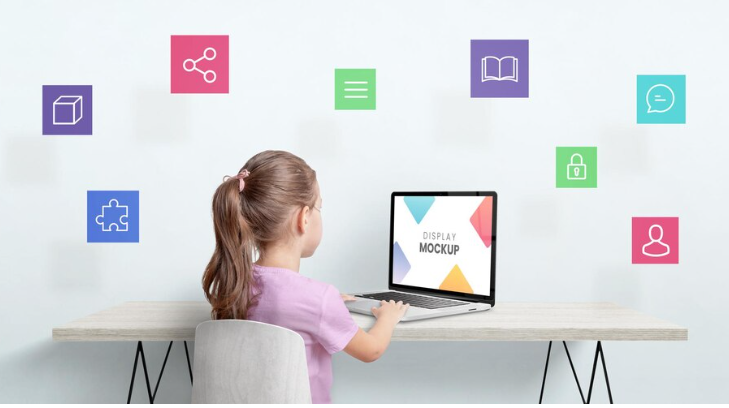
>>
The child will still be managed by Family Link if he or she is 13 or older, but may choose to manage their own Google account in most countries.
In this case, they will receive a Google email that contains instructions on how to review their account settings and confirm that they wish to manage their own account.
After that, their account will be converted to a normal account and will no longer be supervised by Family Link.
>>
Children who are 18 or older (or the relevant age in your country) cannot use Family Link to manage their Google accounts.
If this happens, they can update their birth date in their Google account if they created it when they were younger and entered a false birthdate when creating it.
They may need to provide a credit card or other documentation to prove their identity, however.
You can convert a child Google account into an adult account by following the instructions below.
How to Convert Child Google Account to Adult Account?
The Google website does not offer a direct way to convert a child account into an adult account to ensure a safe online environment for minors.
A safe online environment for minors is ensured by certain restrictions and parental consent requirements for child accounts.
When a child reaches the age of majority, he or she can transition from a Google account to an adult account. Here are some tips:
Reaching the Age of Majority:
When a child reaches the legal majority age in their region or reaches the age of 18 in their region, it is possible to transition to a Google account for adults in their region.
Make sure to Backup Data:
In order to prevent data loss, it would be wise to back up any data associated with the child account, such as emails, contacts, and files, before making the switch, since they may not be transferred automatically.
Create a New Adult Google Account:
Make sure to use a different email address than that associated with the child’s existing account so that a new Google account can be created for the child, with the desired username and password.
Transfer necessary data:
Having to manually transfer emails, contacts, and files from the old account to the new one can be a time-consuming process, and not all data will be able to be transferred.
Update Account Information:
If you are setting up a new adult account, you will need to fill it out with all the required information, such as your profile picture and recovery options.
Reconnect Services:
In order to reconnect YouTube, Google Photos, and any other Google services associated with the old child account to the new adult account, you will need to re-connect them. After that ensure to notify the contacts of the changes
Legal Considerations:
Depending on your jurisdiction and local laws, there may be legal requirements or considerations when switching from a child to an adult account, and this will depend on your jurisdiction and local laws.
Google’s policies and features can change from time to time. To find out what’s new and what’s right for you, visit the Google Account Help Center and get in touch with Google Support.
In addition to privacy and security concerns, the transition should ensure that all data is handled responsibly and securely.
Read About Ways to Get Someone’s IP Address from Discord
Conclusion
It signifies growth, responsibility, and independence for children and their parents when they transition from a child Google account to an adult account in the ever-evolving digital world.
As we conclude our guide on how to convert a child Google account to an adult account, keep in mind that parental guidance and open communication are key to making the transition as seamless as possible.
Your child will be able to control their online presence more if you follow the steps we’ve outlined while maintaining a level of supervision that ensures their safety.
In order for your child to be able to explore the digital world with maturity and knowledge in the future, make sure you follow the steps we’ve outlined and have a conversation with them about responsible internet use.