How To Follow Someone on LinkedIn? Professionally, LinkedIn is regarded as the leading platform for networking, career development, and business connections.
It is very important for you to make connections with professionals whose insights and experiences are aligned with your goals as you explore the vast landscape of this social media platform.
It is crucial that you learn how to follow someone on LinkedIn so that you are kept up to date on their activities, share in their professional journey, and possibly establish meaningful relationships with them.
Here we will show you how to easily follow someone on LinkedIn, enabling you to expand your professional network and stay current in your industry, as well as unlocking a wealth of opportunities. # Follow Someone on LinkedIn
How To Follow Someone on LinkedIn?
In order to build a close relationship with a LinkedIn user, you will need to follow them. LinkedIn will show you both their content and their career progress, their interests, and the updates they share on LinkedIn.
We will show you how to follow people on LinkedIn. # Follow Someone on LinkedIn
Newsfeed
There are a few people (those who have obtained the Influencer title on LinkedIn) that have the “+ Follow” button on their LinkedIn profile.
If you scroll through your LinkedIn homepage, you will notice that you can follow them with this button.
There are some LinkedIn users who have earned an Influencer title who have a “+ Follow” button on their profile.
You should therefore use this method if you are interested in following a LinkedIn user with an Influencer title.
Via the Search Button
You can make use of LinkedIn’s search bar to connect with and follow other LinkedIn users. LinkedIn’s search bar is one of the best tools LinkedIn users can use to grow their professional network on the platform.
To follow someone you are familiar with, you can use the Search Bar in the app or in the browser if you know their exact LinkedIn username and you want to follow them. # Follow Someone on LinkedIn
LinkedIn App
- Click on the app to open it.
- On the homepage, you will find a Search icon. Click on it to begin your search.
- You can enter the person’s username on the phone’s keyboard and then press the “Enter” or “Return” button on your phone.
- Among the results, you will be able to select their username.
- On the results list, tap the “Connect” or “+ Follow” button next to their username to connect with them.
PC
- By using LinkedIn, you will be able to access your LinkedIn profile.
- Please enter your login information in the field provided.
- If your homepage screen shows a search icon, right-click it and select the search option.
- In the search bar, enter the username of the user you wish to search for.
- On your computer, click the “Enter” key to start the process.
- Search for the user’s username among the results and click on it.
- To follow or connect with someone, click the “+ Follow” or “Connect” button next to their name.
Via Their Profile
You can follow someone on LinkedIn by clicking the follow button on their profile. This can be achieved via the app or via the browser, depending on what version of LinkedIn you are using. # Follow Someone on LinkedIn
Here are the steps you need to follow to do it on LinkedIn’s mobile app:
- Install the LinkedIn app on your device.
- To access their profile, tap their username.
- Click the “+ Follow” button beside the Message tab.
- Please click the More (three-dotted) button if you do not see the follow button.
- You can add a follower by clicking the “+ Follow” option. If you do not see the “+ Follow” option, click Connect instead.
- Once you press the “Connect” button, you will be automatically followed by them.
There is also an option for you to use a web browser on a computer to accomplish this:
- If you would like to access your LinkedIn account, go to LinkedIn and enter your login information.
- Once you have found the user you want to follow, open their profile so that you can start following them.
- Just above the section entitled “About,” you will see a button labeled “+ Follow”.
- If you are unable to see the “+ Follow” button on the right hand side of the screen, tap “More”.
- Please click the “+ Follow” button at the top of the page.
- A third-degree connection may not show up as a “+Follow” button if you can’t see a “+Follow” button. Tap “Connect” if you don’t see “+Follow” in your list.
- To send an invitation, tap the Send button at the bottom of the screen.
The moment you tap “Connect” on an individual’s LinkedIn profile, you are automatically following them. This way, you will be able to stay up-to-date on all of their posts on the platform. # Follow Someone on LinkedIn
Refollow Someone You Had Unfollowed
In addition to following people that you had previously unfollowed on LinkedIn, you can also re-follow those people. Here is how you do it.
App
- Open the LinkedIn application on your mobile device.
- Your Profile icon can be found by clicking on it.
- To view your profile, tap the View profile button.
- On your left hand side, you will see an icon called Settings.
- Then select the “Account preferences” option.
- Please go to the General preferences section of your account and look for “People you unfollowed.”.
- You will find a list of all the people you have previously unfollowed by clicking on the arrow next to the “People you have unfollowed” tab.
- Located next to the user’s username, you will find a “Follow” button.
Browser
- On your browser, you will be able to access your LinkedIn account.
- Go to the profile icon in the top right corner of your screen and click on Me.
- Go to the Settings and Privacy section and select it.
- Choose the “Account Preferences” option from the drop-down menu.
- There is a section called General preferences where you can find it.
- To unfollow people, click on the “People you unfollowed” button.
- Then click the “Follow” button located next to the username of the user you wish to follow.
How to connect with someone on LinkedIn?
If you choose to build your network in this way, you will not only gain a large connection number but you will establish relationships with people in your industry, get in touch with them, share experiences, and grow your business at the same time.
In addition to that, 80% of professionals found networking crucial to their career success. For example, salespeople and hiring managers are proving this by finding perfect leads and ideal candidates through their networks.
It is becoming more and more important for professionals in today’s society to network, as social selling and word-of-mouth recommendations have become increasingly popular. # connect with someone on LinkedIn
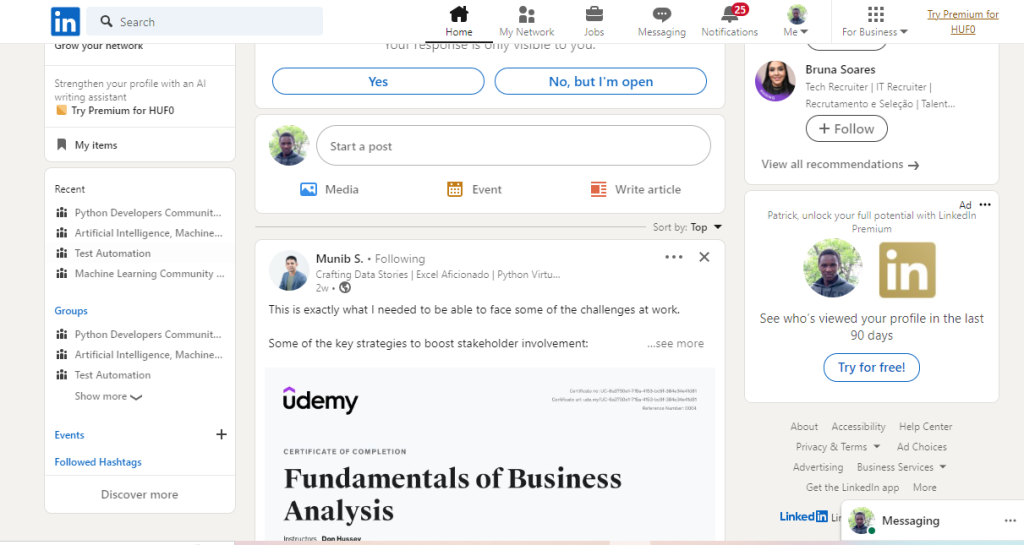
Send a connection request via their profile
In order to connect with someone after browsing through their profile on the desktop, the easiest thing to do is to head back to the top of their LinkedIn profile and click the Connect button at the top.
The process of connecting with someone on a LinkedIn app is similar to connecting with someone on a desktop computer. In order to personalize your invite, you need to click on the More Options button and then click on the Personalize Invite button.
If you simply click on the Connect button, you won’t be able to customize your invite if you click the Connect button just once.
Connect on LinkedIn via “People Also Viewed” section
On the same page as the user’s profile, let me show you another way that you can connect with someone on LinkedIn.
You can find the section that shows people who have also viewed the profile on the right end of the screen.
There is no need to worry because LinkedIn will recommend other people you can add to your network based on the profile you are viewing currently.
Therefore, all you need to do is either connect right from that page or visit that person’s profile to choose whether you want to connect with them or not. # connect with someone on LinkedIn
Add connections when creating your LinkedIn account
In the first place, when you create your LinkedIn account, you have the option of adding connections who might know you in real life.
LinkedIn recommends these connections from the school you have chosen as your school of education, or the company you have chosen to work for.
It is also important for you to know that if you choose to add people to your network using this method, you will not be able to write them a personalized note.
In other words, when you click the + button, the people you have invited will only see the following LinkedIn’s general message:
Send invites to people from search results
When it comes to connecting with someone on LinkedIn without looking at their profile, there are several ways you can do so.
A simple way to do this is to do your own LinkedIn prospecting and to add a connection right from the Search Results Page.
You can do so by simply clicking on the Connect button next to their profile information. # connect with someone on LinkedIn
How do I get more followers on LinkedIn?
Building a strong and engaged following on LinkedIn involves a combination of strategic efforts, consistent activity, and meaningful interactions.
Here are some effective strategies to help you get more followers on LinkedIn:
Optimise your LinkedIn page. Did you know you can optimise your LinkedIn page like you can other pages for SEO with keywords?
Take a look at LinkedIn’s own suggestions for optimising your page for maximum success. Post hashtags to join relevant conversations and engage with them.
If you want your post to reach new, relevant followers, you should make use of between three and five relevant hashtags. # get more followers on LinkedIn
Share job postings on your page. It is estimated that 100 million applications are submitted every month on LinkedIn, making it one of the largest job-sharing sites in the world.
In order to increase the likelihood of people following your page to see the latest role updates, you should share job postings on your page regularly if you own your own business or think they might be relevant to your audience.
Receiving hundreds of connection requests from people you do not know can be overwhelming, especially if they are from strangers.
If you want your followers to be able to read your content and posts and share your insights with others who are interested in your ideas, then you can encourage them to follow you instead. # get more followers on LinkedIn
In order for you to choose ‘Follow’ as your prompt, you must click on the “Settings & Privacy” drop-down menu.
A new window will open and you will be directed to the Privacy tab, where you will be able to find “Followers.” From here, you will be able to adjust the setting.
How To Watch Instagram Live Anonymously?
Conclusion
There is a lot going on in the dynamic world of professional networking, so following someone on LinkedIn is more than a mere digital gesture.
You are able to stay abreast of their career milestones, insights, and industry trends, which opens the door to a wealth of opportunities.
It becomes increasingly important as you embark on your journey to grow your professional network, that you master the art of following on LinkedIn.
In a world where connections are currency, LinkedIn serves as a bridge that connects professionals across the globe.
You are actively participating in the vibrant tapestry of the LinkedIn community by following individuals who inspire and influence you by following them.
Here is the chance to get started, follow thought leaders, industry experts, and colleagues, and then let this dynamic platform be the catalyst for your professional growth.